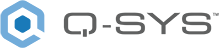Control (NL-SB42, NM-T1)
Use the Control component to configure the LED light bar / light ring (NL-SB42 and NM-T1), as well as the NM-T1 control ring buttons and proximity sensor.
Note: If your design uses multiple Q-SYS collaboration Endpoints, consider using the Call Sync component to synchronize the configuration across devices. Refer to the Call Sync [BETA] topic for a list of supported devices and examples.
 Endpoints
Endpoints
When the Enable Call Sync property is enabled, connect this input pin to the Call Sync output pin of a supported call system. For a list of supported call systems, see the Call Sync [BETA] topic.
In this simple example, the Control component for an NL-SB42 soundbar is configured to receive call status from a HID Conferencing component using Call Sync pins. The Control component's Enable Call Sync property is set to 'Yes'.
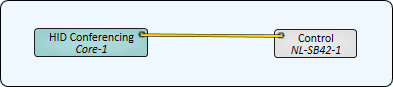
Name
The Name may contain ASCII letters 'a' through 'z' (case-insensitive), the digits '0' through '9', and the hyphen. Names cannot begin or end with a hyphen. No other symbols, punctuation characters, or blank spaces are permitted.
Location
User-defined name that groups the component with other components in the same physical location, or in the same organizational scheme.
Is Required
When enabled, and the device is not found on the network, the device is reported as 'Missing', which is an error condition. This is the default behavior. When disabled, and the device is not found on the network, the device is reported as 'Not Present', which is not an error condition.
Dynamically Paired
Indicates that this virtual component can be paired with the same type of hardware without changing the network ID of the hardware or the name of this component. Refer to the Q-SYS Core Manager Dynamic Pairing topic for more information. The default is 'No'.
Enable Call Sync
Select whether to expose a Call Sync input pin, which can receive call states from either a Q-SYS calling system directly or the Call Sync [BETA] component. The default is 'No'.
Note: Button Configuration and Proximity Sensor controls are related to the Q-SYS NM-T1 Tabletop Network Microphone. This device will be available in a future release.
Button Configuration
Mute Mode
Alters the microphone Mute button behavior.
-
Toggle : (Default) When a Mute button is pressed, it toggles between mute and unmute states. Only toggle is supported when using Call Sync. PTT (Push to Talk) and PTM (Push To Mute) are supported when using the NM-T1 without Call Sync.
Mute Control
This control determines whether audio is muted within the Mic In (NM-T1) component.
-
Local: (Default) When set to local, any mute button press on the NM-T1 device or virtual mute buttons will cause the audio to be muted within the NM-T1 Mic In component.
-
Remote: When set to Remote and mute buttons are pressed, audio is not muted within the NM-T1 Mic In component. In this mode, the mute state output can be used to control muting in the Q-SYS design.
Mute Buttons
This control enables or disables the four Mute buttons on the NM-T1 device. When set to Disabled, the Mute button backlights on the control ring turn off. The default is Enabled.
Call Button
This control enables or disables the Call button on the NM-T1 device. When set to Disabled, the Call button backlight on the control ring turns off. The default is Disabled.
User Button
This control enables or disables the User button on the NM-T1 device. When set to Disabled, the User button backlight on the control ring turns off. The default is Disabled.
Proximity Sensor
Sensor
This control enables or disables the proximity sensor on the NM-T1 device. The default is Disabled
Fuel Gauge
This control enables or disables the fuel gauge pattern when the proximity sensor is activated on the NM-T1 device. The default is Enabled.
Link to Mute
When enabled, a proximity sensor event will toggle the mute state of the NM-T1 microphone. The default is Enabled.
LED Configuration
Use this section to configure the Unmute, Mute, Ringing, and Idle states of supported Q-SYS collaboration Endpoints with integrated LEDs (see Control (NL-SB42, NM-T1)) and how those states are indicated to the user on the LED light bar or ring.
Tip: When connected to a running system, any change to the color, pattern, or speed controls will preview the combination for 5 seconds regardless of the current state of the Endpoint.
Color
For each state, select what color appears in the light bar or light ring:
-
<Color Name>: Select from 16 color names in the list.
-
Off: The LED will turn off for this state.
-
Custom: For greater color capability, wire a Color Picker component to the Color input control pin for each state. See Control (NL-SB42, NM-T1).
Pattern
For each state, select a pattern for LED colors to appear: Breathing, Chasing, Chasing w/Tails, Flashing, or Solid (default).
Speed
For each state, select the speed of the selected pattern animation: Slow, Standard, Fast, or None.
User Button Color
Similar to the Color control for call states, you can also configure the color for the NM-T1 User button.
LED Brightness
Select the brightness level of the light bar or ring, from 1 (dimmest) to 10 (brightest). The default is 5. On the NM-T1, this also adjusts the brightness of the Mute, Call, and User button backlights.
|
Pin Name |
Value |
String |
Position |
Pins Available |
|---|---|---|---|---|
|
Idle Color |
- |
Aquamarine Blue Blue Violet Coral Custom Cyan Green Green Yellow Lime Magenta Off Orange Orchid Pink Red Sky Blue White Yellow |
- |
Input/Output |
|
Idle Pattern |
- |
Solid Flashing Breathing Chasing Chasing with Tails |
- |
Input/Output |
|
Idle RGB |
- |
#nnnnnn |
- |
Input/Output |
|
Idle Speed |
- |
Slow Standard Fast None |
- |
Input/Output |
|
LED Brightness |
1 to 10 |
1 to 10 |
0.00 to 1.00 |
Input/Output |
|
LED Color |
- |
#nnnnnn |
- |
Input/Output |
|
LED Fuel State |
0 1 |
false true |
0 1 |
Input/Output |
|
LED Idle State |
0 1 |
false true |
0 1 |
Input/Output |
|
LED Mute State |
0 1 |
false true |
0 1 |
Input/Output |
|
LED Ringing State |
0 1 |
false true |
0 1 |
Input/Output |
|
Mute Color |
- |
Aquamarine Blue Blue Violet Coral Custom Cyan Green Green Yellow Lime Magenta Off Orange Orchid Pink Red Sky Blue White Yellow |
- |
Input/Output |
|
Mute Pattern |
- |
Solid Flashing Breathing Chasing Chasing with Tails |
- |
Input/Output |
|
Mute RGB |
- |
#nnnnnn |
- |
Input/Output |
|
Mute Speed |
- |
Slow Standard Fast None |
- |
Input/Output |
|
Ringing Color |
- |
Aquamarine Blue Blue Violet Coral Custom Cyan Follow Mute Green Green Yellow Lime Magenta Off Orange Orchid Pink Red Sky Blue White Yellow |
- |
Input/Output |
|
Ringing Pattern |
- |
Solid Flashing Breathing Chasing Chasing with Tails |
- |
Input/Output |
|
Ringing RGB |
- |
#nnnnnn |
- |
Input/Output |
|
Ringing Speed |
- |
Slow Standard Fast None |
- |
Input/Output |
|
Unmute Color |
- |
Aquamarine Blue Blue Violet Coral Custom Cyan Green Green Yellow Lime Magenta Off Orange Orchid Pink Red Sky Blue White Yellow |
- |
Input/Output |
|
Unmute Pattern |
- |
Solid Flashing Breathing Chasing Chasing with Tails |
- |
Input/Output |
|
Unmute RGB |
- |
#nnnnnn |
- |
Input/Output |
|
Unmute Speed |
- |
Slow Standard Fast None |
- |
Input/Output |