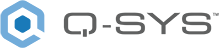Color Picker
Use the Color Picker to easily select a color – either visually with a control surface or manually with numeric values – for use by a downstream component that can receive a color hex code, such as the Lightbar component.
In this example, Color Picker is used to send a very specific color to display on the TSC-70-G3 touch screen controller's light bar.
Note: Refer to the Lightbar (TSC-G3 Series) topic to learn about how to use the Lightbar component for TSC-70-G3 and TSC-101-G3 touch screen controllers.
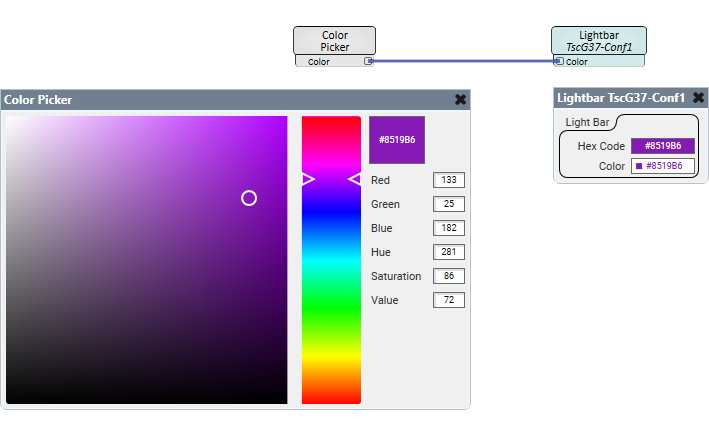
Color Picker Size
Select a size for the color picker surface area, from 160 to 512 (default is 256).
Color
Read-only. Indicates the corresponding hex code of the selected color.
Red, Green, Blue
These controls display the red, green, and blue component values of the selected color. You can also manually enter values for each, from 0 to 255.
Hue
Manually enter a hue value for the selected color, from 0 to 360 (default is 0).
Saturation
This control displays the saturation component value of the selected color. You can also manually enter a value, from 0 to 100.
Value
This control displays the color value of the selected color. You can also manually enter a value, from 0 to 100.
|
Pin Name |
Value |
String |
Position |
Pins Available |
|---|---|---|---|---|
|
Blue |
0 to 255 |
0 to 255 |
0 to 1.00 |
Output |
|
Color |
- |
#nnnnnn |
- |
Output |
|
Green |
0 to 255 |
0 to 255 |
0 to 1.00 |
Output |
|
Hue |
0 to 360 |
0 to 360 |
0 to 1.00 |
Input / Output |
|
Red |
0 to 255 |
0 to 255 |
0 to 1.00 |
Output |
|
Saturation |
0 to 100 |
0 to 100 |
0 to 1.00 |
Input / Output |
|
Value |
0 to 100 |
0 to 100 |
0 to 1.00 |
Input / Output |