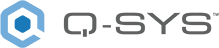Serial Port (NV-32-H)
The NV-32-H includes an RS-232 connection for extension of Q-SYS Control to third-party devices, such as projectors, TVs, and A/V receivers. You can control and read from these devices using Lua script from a Q-SYS scripting component.
Tip: To learn about scripting in Q-SYS, see Control Scripting.
The Serial Port component represents the RS-232 serial connection pins on the rear of the NV-32-H.
Note: On the NV-32-H, the RS-232 and GPIO IN pins share a 5-pin Euro connector. You can use both connection types simultaneously.
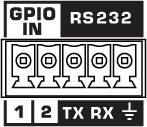
| Pin | Description |
|---|---|
|
TX |
Transmit pin. Connect this pin to the RX (receive) pin on the other device. |
|
RX |
Receive pin. Connect this pin to the TX (transmit) pin on the other device. |
|
Ground |
Earth ground reference for GPIO input and RS-232 connections. |
The Serial Port component represents the RS 232 connector on the rear of the NV-32-H.
Input Pins
This component has no input pins.
Output Pins
Serial Port 
Connect this pin to the Serial Input pin of a Q-SYS scripting component, such as Block Controller, Text Controller, or Control Script. You must configure these components for serial communication.
Core Properties
Name
The Name may contain ASCII letters 'a' through 'z' (case-insensitive), the digits '0' through '9', and the hyphen. Names cannot begin or end with a hyphen. No other symbols, punctuation characters, or blank spaces are permitted.
Note: This name must match the Hostname for the Core as defined in Core Manager. If you use Telnet or third-party external control, you must enter the Name exactly as it is entered here.
Location
User-defined name that groups the component with other components in the same physical location – for example, "Rack 1" – or in the same organizational scheme.+
Is Required
When enabled, and the device is not found on the network, the device is reported as 'Missing', which is an error condition. This is the default behavior. When disabled, and the device is not found on the network, the device is reported as 'Not Present', which is not an error condition. This option only appears when NV-32-H is set to Encoder or Decoder; it does not appear when set to Core Mode.
Dynamically Paired
Indicates that this virtual component can be paired with the same type of hardware without changing the network ID of the hardware or the name of this component. Refer to the Q-SYS Core Manager Dynamic Pairing topic for more information. The default is 'No'. This option only appears when NV-32-H is set to Encoder or Decoder; it does not appear when set to Core Mode.
Model
Select your Q-SYS Core processor model. See Serial Port (NV-32-H) for a list of selectable Core models. This option only shows when NV-32-H is set to Core Mode; it does not appear when set as Encoder or Decoder.
External USB Audio
When enabled, you can connect an external audio device to the USB input and route audio to and from that device. See External USB Audio Device In and External USB Audio Device Out.
Network Receive Buffer
Adds extra buffer time to the default maximum of 1 ms.
Additional Network Receive Buffer time is useful in (rare) cases where the network latency through the network exceeds the default maximum. Additional network latency my be introduced by sub-optimal QoS functionality, some layer-3 routing implementations, long distances or large networks.
Because the specified additional latency is added both to transfers from IO Frames to the Core and from the Core to IO Frames, the additional system latency is twice the amount of additional receive buffer selected. Total system latency based on this setting is calculated and displayed immediately below the Network Receive Buffer property.
This option only shows when NV-32-H is set to Core Mode; it does not appear when set as Encoder or Decoder.
HDMI / Shift AV
Device Type
Can set the NV-32-H as Core Mode, Decoder, or Encoder.
Note: When deploying a design to an NV-32-H (Core Mode) that changes the operational mode from either Core Mode to Encoder, Encoder to Core Mode, or Encoder to Decoder, or Decoder to Encoder, the device will automatically be rebooted.
HDMI Output Mode
This property determines the functionality of the NV-32-H HDMI outputs.
- HDMI 1: (Default) Video and audio output is enabled for the HDMI 1 output connector.
- HDMI 1 + HDMI 2: Video and audio output is enabled for both the HDMI 1 and HDMI 2 output connectors. Each output can be assigned an independent source.
Note: When HDMI 1 + HDMI 2 mode is selected, source EDID files are forced to a maximum resolution of 1080p60.
HDMI 1 Audio Pins
If enabled in the component Properties (HDMI Output Mode is set to "HDMI 1 + HDMI 2"), select the number of audio pins to expose – from 0 to 8 – for routing to other Q-SYS audio components, such as a network amplifier. This audio corresponds to the HDMI Output 1 or 2 source you select in the HDMI I/O control panel.
Tip: These pins automatically send audio for whatever HDMI video source is selected for display. No additional programming is required to align audio and video signals.
Source Index
Select how control indexes are determined for each NV-32-H streaming component in your design, including HDMI I/O (NV-32-H), Status (NV-32-H), and System Link. This affects how controls are referenced in scripting components, including Named Controls in Block Controller and Text Controller.
- Auto: (Default) Components in existing designs upgraded to Q-SYS v9.2.0 and later will continue to use a 0-based index. New components use a 1-based index, which matches the functionality of other Q-SYS components.
- 0-Based: The component will use a 0-based index, meaning that control indexing starts at 0. This is useful for maintaining consistency with other components and for re-using control scripts.
- 1-Based: The component will use a 1-based index, meaning that control indexing starts at 1. This matches the functionality of other Q-SYS components.
For a control called "Select AV 1" in the control panel:
- 0-Based: The control would have an index value of 0. As in, hdmi.out.0.select.avh.0.
- 1-Based: The control would have an index value of 1. As in, hdmi.out.1.select.avh.1.
Device Type
Can set the NV-32-H as Core Mode, Decoder, or Encoder.
Note: When deploying a design to an NV-32-H (Core Mode) that changes the operational mode from either Core Mode to Encoder, Encoder to Core Mode, or Encoder to Decoder, or Decoder to Encoder, the device will automatically be rebooted.
AV Input Count
For Decoders only, this property determines the number of exposed AV input pins, from 0 to 480. The default is '3'.
HDMI Output Mode
This property determines the functionality of the NV-32-H HDMI outputs.
- HDMI 1: (Default) Video and audio output is enabled for the HDMI 1 output connector.
- HDMI 1 + HDMI 2: Video and audio output is enabled for both the HDMI 1 and HDMI 2 output connectors. Each output can be assigned an independent source.
Note: When HDMI 1 + HDMI 2 mode is selected, source EDID files are forced to a maximum resolution of 1080p60.
HDMI 1 Audio Pins
If enabled in the component Properties (HDMI Output Mode is set to "HDMI 1 + HDMI 2"), select the number of audio pins to expose – from 0 to 8 – for routing to other Q-SYS audio components, such as a network amplifier. This audio corresponds to the HDMI Output 1 or 2 source you select in the HDMI I/O control panel.
Tip: These pins automatically send audio for whatever HDMI video source is selected for display. No additional programming is required to align audio and video signals.
Source Index
Select how control indexes are determined for each NV-32-H streaming component in your design, including HDMI I/O (NV-32-H), Status (NV-32-H), and System Link. This affects how controls are referenced in scripting components, including Named Controls in Block Controller and Text Controller.
- Auto: (Default) Components in existing designs upgraded to Q-SYS v9.2.0 and later will continue to use a 0-based index. New components use a 1-based index, which matches the functionality of other Q-SYS components.
- 0-Based: The component will use a 0-based index, meaning that control indexing starts at 0. This is useful for maintaining consistency with other components and for re-using control scripts.
- 1-Based: The component will use a 1-based index, meaning that control indexing starts at 1. This matches the functionality of other Q-SYS components.
For a control called "Select AV 1" in the control panel:
- 0-Based: The control would have an index value of 0. As in, hdmi.out.0.select.avh.0.
- 1-Based: The control would have an index value of 1. As in, hdmi.out.1.select.avh.1.
Device Type
Can set the NV-32-H as Core Mode, Decoder, or Encoder.
Note: When deploying a design to an NV-32-H (Core Mode) that changes the operational mode from either Core Mode to Encoder, Encoder to Core Mode, or Encoder to Decoder, or Decoder to Encoder, the device will automatically be rebooted.
AV IP Streaming
For Encoders only, this property determines the network streaming method for Q-LAN AV streams:
- Compiler Choice: (Default) Select this option to allow Q-SYS Designer Software to determine whether unicast (one-to-one) or multicast (one-to-many) is best for your configuration. This is the recommended option.
- Unicast: Select this option when your design contains one-to-one AV routing, meaning that each AV output pin in your design is connected to a single AV input pin.
- Multicast: Select this option when your design contains one-to-many AV routing, meaning that an AV output pin is connected to multiple AV input pins.
HDMI Output Mode
This property determines the functionality of the NV-32-H HDMI outputs.
None: (Default) Video and audio output is disabled for the HDMI 1 output connector.
HDMI 1: Video and audio output is enabled for the HDMI 1 output connector.
Source Index
Select how control indexes are determined for each NV-32-H streaming component in your design, including HDMI I/O (NV-32-H), Status (NV-32-H), and System Link. This affects how controls are referenced in scripting components, including Named Controls in Block Controller and Text Controller.
- Auto: (Default) Components in existing designs upgraded to Q-SYS v9.2.0 and later will continue to use a 0-based index. New components use a 1-based index, which matches the functionality of other Q-SYS components.
- 0-Based: The component will use a 0-based index, meaning that control indexing starts at 0. This is useful for maintaining consistency with other components and for re-using control scripts.
- 1-Based: The component will use a 1-based index, meaning that control indexing starts at 1. This matches the functionality of other Q-SYS components.
For a control called "Select AV 1" in the control panel:
- 0-Based: The control would have an index value of 0. As in, hdmi.out.0.select.avh.0.
- 1-Based: The control would have an index value of 1. As in, hdmi.out.1.select.avh.1.
Mediacast
 Input Count n
Input Count n
The number of Mediacast inputs is configurable in Serial Port (NV-32-H). Connect this pin directly to the Mediacast Output pin of the Status/Control (Cameras) component or, for designs with multiple Mediacast sources, to the Output pin of the Mediacast Router component.
USB Bridging
These properties appear based on the USB bridging capabilities of the Q-SYS device. Refer to the USB Video Bridge and USB Audio Bridge topics to see what Q-SYS Core processors and peripherals support USB bridging.
USB Bridge Name
User-defined name given to the USB Bridge, from 1 to 24 characters. The Name may contain ASCII letters 'a' through 'z' (case-insensitive), the digits '0' through '9', and the hyphen. Names cannot begin or end with a hyphen. No other symbols, punctuation characters, or blank spaces are permitted. This option only appears when the NV-32-H is set to Core Mode; it does not appear when set as an Encoder or Decoder.
Zoom Compatibility
If you are using the HID Conferencing component to control a remote computer running Zoom, set this property to 'Enabled.' Otherwise, when controlling another conferencing app such as Skype for Business, set to 'Disabled' (default). When this property is enabled, the USB Bridge Name property is disabled, and the USB Bridge automatically uses the name of the device for compatibility with Zoom's allowed device list – for example, "Q-SYS Core 110f" or "Q-SYS NV-32-H".
Tip: Enabling Zoom Compatibility may improve the user experience with macOS conferencing solutions.
USB Video Bridge
Enable the USB Video Bridge to bridge Q-SYS Mediacast streams to USB, enabling you to view Mediacast video on a connected computer. This exposes the USB Video Bridge component in the I/O-USB Bridge Inventory tree. To see what Properties are available when the USB Video Bridge is enabled, see USB Video Bridge.
UVC Camera Control
When this is enabled (disabled by default), the camera can be controlled by far-end third party applications which support Relative Movement Commands. When disabled, the cameras cannot be controlled by the applications.
Video Formats
See Video Formats for more information.
USB Audio Bridge
Provides the capability of passing audio via USB. When this is set to anything except 'Disabled', you can drag the Speakerphone and/or Sound Card components from the device's Inventory tree into your design. To see what Properties are available when the USB Audio Bridge is enabled, see USB Audio Bridge.
- Disabled: (Default)
- Speakerphone (1 x 1): Provides a speakerphone with an input and output component, each having 1 audio connection.
- Sound Card (2 x 2): Provides a sound card with an input and output component, each having two (stereo) audio connections.
- Speakerphone and Sound Card: Provides one speakerphone and one sound card with the same capabilities as described above.
- Advanced – If supported, allows up to any combination of four speakerphone / sound cards.
Graphic Properties
Label
Use the Label property to change the name of the component in the schematic. The Label property defaults to the component name. To learn more about renaming schematic elements, see Organizing Your Design.
Position
The coordinates reference a specific place in the schematic - for example,"100,100" (horizontal, vertical). 0,0 is the upper left corner of the schematic.
Fill
Sets the fill color of the component in the schematic.
Script Access Properties
Code Name
Displays the currently assign name for control access. You can use the auto-assigned name or customize it. Q-SYS will automatically check all Code Names in the design to ensure name is unique.
Script Access
Defines whether the component will be accessible by script and/or externally, or not at all. Choices include All, External, None (default), and Script.
Tip: Use Script Programmer Mode to quickly view the Script Access setting directly on the component in the design schematic without the need to disconnect from the Q-SYS Core processor.
TX Bytes
Displays a running total of the number of transmitted bytes of data.
RX Bytes
Displays a running total of the number of received bytes of data.
Reset
Click to reset the TX Bytes and RX Bytes counters to zero.
|
Pin Name |
Value |
String |
Position |
Pins Available |
|---|---|---|---|---|
|
Receive Bytes |
(text) |
Output |
||
|
Reset |
(trigger) |
Input/Output |
||
|
Transmit Bytes |
(text) |
Output |
||
Check the pinout of any equipment, including the cable, to be connected to a Q-SYS serial port for input or output. In many cases, you can solve serial communication problems by inserting a null modem adapter or cable to swap the TX and RX pin positions. The TX pin on one end must be connected to an RX pin on the other end (and vice versa) for data to flow properly.