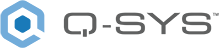Code Examples
The following is a simple script in which the input of the control that changed (changedControl) is passed to the output (Controls.Outputs[1]).
|
-- first define a function (syntax: function name ( args ) body [return values] end)
function handler( changedControl )
-- set the first output (Controls.Outputs[1].Value) to value of first input (changedControl.Value) -- Note: Arrays are 1 based in Lua.
Controls.Outputs[1].Value = changedControl.Value end
-- now attach the handler
Controls.Inputs[1].EventHandler = handler; |
Lua supports anonymous functions so you can define the function during assignment as follows:
|
Controls.Inputs[1].EventHandler = function( changedControl ) Controls.Outputs[1].Value = changedControl.Value end |
The signature of the Control value EventHandler takes the control that changed as an argument. Due to Lua's 'loose' typing, it is possible to remove that argument and just address the input directly.
|
Controls.Inputs[1].EventHandler = function() Controls.Outputs[1].Value = Controls.Inputs[1].Value end |
|
if System.IsEmulating then Controls.Outputs[1].Color = "Green" else Controls.Outputs[1].Color = "Red" end |
|
-- first define a function
function handler( changedControl )
-- set first output to 1/2 the value of first input -- Note: Arrays are 1 based in Lua.
Controls.Outputs[1].Value = changedControl.Value / 2 end
-- now attach the handler
Controls.Inputs[1].EventHandler = handler; |
|
--To access the vector output of a meter.
t = Controls.Inputs[1].Values print( t[1]..","..t[2]..","..t[3]..","..t[4] ) |
If you have multiple inputs and want to run the same script if any of the inputs change, the easiest way to accomplish this would be to iterate all the inputs.
|
-- helper function which returns sum and count -- Note: Lua functions can return multiple values
function SumAndCount() sum = 0 count = 0 for i,v in ipairs(Controls.Inputs) do sum = sum + v.Position count = count + 1 end return sum, count end
-- average all inputs
function avr() s, c = SumAndCount() Controls.Outputs[1].Position = s/c end
-- iterate all inputs and set up the event handler
for i,v in ipairs(Controls.Inputs) do v.EventHandler = avr end |
You can also ramp control values or positions via script. RampTime is specified in seconds.
|
Controls.Outputs[1].RampTime = 3 Controls.Inputs[1].EventHandler = function() Controls.Outputs[1].Value = 0 end |
When controls have metadata attached to them, you can do the following:
- set a control to visible or invisible,
- set a control to enabled or disabled,
- specify its choices, and
- set its color.
Metadata is used on some built-in controls - for example, the High-Pass Filter uses metadata to disable the Q control when the filter type is not set to Variable Q. The controls in the Custom Controls component have metadata turned on by default. Attempting to access metadata on a control which does not have metadata will result in an error.
Color metadata is in the form of a string. Q-SYS uses the built in .NET string->color converter which allows for strings in the form "#RGB", "#RRGGBB", CSS Color Names, and HSV values using the format "!HHSSVV".
You cannot attach a handler to a named control.
The following code toggles visibility, color, disablement and choices metadata:
|
toggle = 0 colorize = 1 colors = { "#F00", "#E00", "#D00", "#C00", "#B00", "#A00", "#900", "#800", "#700", "#600", "#500", "#400", "#300", "#200", "#100" }
function timerFunc() if toggle == 0 then toggle = 1 else toggle = 0 end Controls.Outputs[1].IsInvisible = toggle Controls.Outputs[2].IsDisabled = toggle Controls.Outputs[4].Color = colors[colorIndex] colorIndex = colorIndex + 1 if colorIndex == #colors then colorIndex = 1 end end
Controls.Outputs[5].Choices = { "this", "is", "a", "test" }
Timer1 = Timer.New() Timer1.EventHandler = timerFunc Timer1:Start(.2) |
|
NamedControl.SetString( "ControlName", String ) NamedControl.SetPosition( "ControlName", Position ) NamedControl.SetValue( "ControlName", Value ) NamedControl.Trigger( "ControlName" ) NamedControl.GetString( "ControlName" ) NamedControl.GetPosition( "ControlName" ) NamedControl.GetValue( "ControlName" ) |
Each Control Script has a timer available. It has a Tick event that a TickHandler can be attached to. You can start or stop the timer. The Timer TickHandler signature looks like:
|
void tickHandler()
-- example of using built in script timer
function timer_func() -- each timer tick increments the first outputs position -- if the position is greater than 1.0 reset it to 0.0 Controls.Outputs[1].Position = cur_pos cur_pos = cur_pos + 0.1 if cur_pos > 1.0 then cur_pos = 0 end end --initialize the variable cur_pos = math.floor(Controls.Outputs[1].Position)
-- add the timer Timer1 = Timer.New() Timer1.EventHandler = timer_func
-- and start it with a delay of 500 ms Timer1:Start(.500) |
The following is a sample script to encode icons to a button. The codes for each icon can be found in C:\Program Files\QSC\Q-SYS Designer\lua\icons.lua.
|
local json = require("rapidjson") btn.EventHandler = function() if btn.Boolean then btn.Style = json.encode{IconString = string.char(0xef,0x88,0x90)} else btn.Style = json.encode{IconString = string.char(0xef,0x88,0x91)} end end |