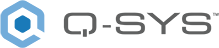IO Monitor
The IO Monitor allows you to monitor the audio of any supported analog audio input or output or any network RX (Q-LAN, System Link,
- The I/O represented by the component you want to monitor must have a supported I/O type. For example, Flex Input on a Core 8 Flex, a Mic/Line Input on a QIO-ML2x2, or a Q-LAN RX in the Core.
- The component you want to monitor must be in the design. In addition, the output component you want to monitor from must be wired in the design.
Input Pins
This component does not have any input pins available.
Output Pins
Output
Audio signal pins are represented by a ( ) circle, and traditional wiring is represented by a thin black line. You can use Signal Names on audio signal pins.
) circle, and traditional wiring is represented by a thin black line. You can use Signal Names on audio signal pins.
By default, the IO Monitor component only has one output pin available.
IO Monitor Properties
This component has no configurable properties.
Graphic Properties
Label
Use the Label property to change the name of the component in the schematic. The Label property defaults to the component name. To learn more about renaming schematic elements, see Organizing Your Design.
Position
The coordinates reference a specific place in the schematic - for example,"100,100" (horizontal, vertical). 0,0 is the upper left corner of the schematic.
Fill
Sets the fill color of the component in the schematic.
Script Access Properties
Code Name
Displays the currently assign name for control access. You can use the auto-assigned name or customize it. Q-SYS will automatically check all Code Names in the design to ensure name is unique.
Script Access
Defines whether the component will be accessible by script and/or externally, or not at all. Choices include All, External, None (default), and Script.
- None (default) - Not accessible by any script, plugin, or by Q-SYS Remote Control Protocol (QRC).
- Script - Can be accessed by scripts, such as Text Controller, Block Controllers, and plugins only.
- External - Can only be accessed by 3rd party controls systems using component commands from the Q-SYS Remote Control Protocol (QRC).
- All - No restrictions, can be accessed by 3rd party control systems via Q-SYS Remote Control Protocol (QRC), or script objects or plugin objects.
Tip: Use Script Programmer Mode to quickly view the Script Access setting directly on the component in the design schematic without the need to disconnect from the Q-SYS Core processor.
Location
When you add a component to the Inventory, you can leave it in the "Default Location" or create a new location in the Properties of the component.
In the IO Monitor, the Location control is a drop-down list displaying all the Locations created in the design.
Select the Location of the equipment you want to monitor.
Device
After selecting the Location, all of the devices in the selected Location and associated with an output or input are listed in this drop-down list.
Select the device with the audio you want to monitor.
Channel
After selecting the Device, this list narrows the selection to the inputs and outputs available on the selected device. Select the Channel you want to monitor.
|
Pin Name |
Value |
String |
Position |
Pins Available |
|---|---|---|---|---|
|
Channel |
N / A |
Name of the Channel associated with the device |
N / A |
Input / Output |
|
Device |
N / A |
Name of the Device |
N / A |
Input / Output |
|
Location |
N / A |
Location Name |
N / A |
Input / Output |