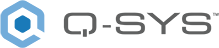NL-P4
The Q-SYS NL-P4 is a network PoE loudspeaker that delivers clear speech and music reproduction natively to Q-SYS. The pendant-mount loudspeaker features a four-inch, full-range driver, optimized for open-ceiling installations. The Q-SYS NL-P4 can be integrated into your space with a single Ethernet cable to reduce overall hardware footprint and lower system cost. As a native Q-SYS Product, you can take advantage of the drag-and-drop integration and simple control capabilities offered by Q-SYS.
Note: This topic provides an overview of the NL-P4. For specifications and installation documentation, see the NL-P4 product page on the QSC website.
-
4-inch full-range driver
-
Power over Ethernet enables power, data and control over a single cable
-
Consistent tonal characteristics across the entire NL Series family let you mix and match enclosure types
-
Ideal for speech and music applications
-
Simple drag-and-drop integration and comprehensive management via Q-SYS Designer Software and Q-SYS Reflect Enterprise Manager
-
Q-SYS automatically delivers custom loudspeaker voicings (Intrinsic Correction™) to simplify the tuning process
-
Snap-fit magnetic grille
-
Blemish-free removable logo
-
Removable conduit cover plate, also available as accessory for pre-install wiring
-
Available in black (RAL 9011) and white (RAL 9010)
These Inventory components are available for the NL-P4:
Note: Refer to your Q-SYS Core processor "Features" section for the max number of supported Q-SYS peripherals, including NL Series, in a design.
Top
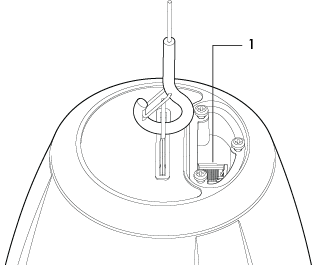
-
LAN/PoE: RJ-45 connector for Q-SYS Gigabit Ethernet and Power over Ethernet (PoE). Cat5e cabling or better required. PoE+ Type 2 Class 4 capable.
Bottom (Under Grille)
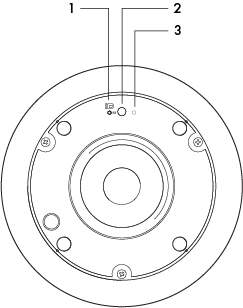
-
Status LED: Indicates the current device status:
-
Flashes yellow when the ID button is pressed in Q-SYS Designer Software (QDS)
-
Flashes blue (slow blink) when the loudspeaker is initializing
-
Flashes red (slow blink) when a fault is detected. Refer to the Status component in QDS for details.
-
-
ID Button: Press to identify this product in QDS. The Status LED blinks when in ID mode. Press again to turn off.
-
Reset Button: Use the Reset button to restore default network settings and recover factory default settings. Before attempting a reset, refer to the Device Reset section.
Product specifications and dimension drawings for the NL-P4 can be found on the NL-P4 product page.
You can perform either a short reset or long reset:
- Use a Short Reset to restore connectivity to a device in the event that unintended network settings were specified in Q-SYS Peripheral Manager or the device is otherwise unreachable. A short reset will restore device IP settings back to Auto mode (DHCP) and delete all Static Routes. The configured hostname is retained.
- Use a Long Reset to restore the device to factory condition. This is useful for deeper troubleshooting, or when preparing the device for decommissioning or transfer.
CAUTION: A Long Reset clears all network settings (including hostname), disables 802.1x, deletes user-installed device certificates, deletes all logs, and clears the device password.
Performing a Short Reset
- Press and hold the Reset Button until the Status LED (NL, NM Series) or Power LED (QIO Series) begins flashing blue slowly – approximately 10 seconds.
- Release the button before 20 seconds elapse.
- The device performs its prescribed Short Reset and reboots.
Note: To cancel the Short Reset, release the button before 10 seconds has elapsed.
Performing a Long Reset
- Press and hold the Reset Button until the Status LED (NL, NM Series) or Power LED (QIO Series) begins flashing blue rapidly – approximately 20 seconds.
- Release the button when the LED begins flashing rapidly.
- Within 30 seconds, press the Reset Button again to confirm the reset.
- The device performs its prescribed Long Reset and reboots.
Note: To cancel the Long Reset, do not press the Reset Button again during the 30 second confirmation period.