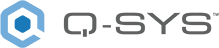Status/Control (Touch Screen)
The touch screen Status / Control component provides the connection between the physical touch screen and the Q-SYS Designer User Control Interface (UCI). In order to make the connection, you must specify the hardware's hostname, network redundancy status, and assign a UCI. Once the physical hardware is identified, the touch screen component provides the hardware status.
For information on supported touch screens, see Q-SYS Products.
Note: Make sure you use the proper Q-SYS Designer component for the hardware connected to your Core. The TSC components are not interchangeable.
Touch Screen Controller Properties
Name
The Name may contain ASCII letters 'a' through 'z' (case-insensitive), the digits '0' through '9', and the hyphen. Names cannot begin or end with a hyphen. No other symbols, punctuation characters, or blank spaces are permitted.
Note: This name must match the Hostname for the device as defined in Core Manager or Peripheral Manager.
Location
User-defined name that groups the component with other components in the same physical location – for example, "Rack 1" – or in the same organizational scheme.
Is Required
When enabled, and the device is not found on the network, the device is reported as 'Missing', which is an error condition. This is the default behavior. When disabled, and the device is not found on the network, the device is reported as 'Not Present', which is not an error condition.
Dynamically Paired
Indicates that this virtual component can be paired with the same type of hardware without changing the network ID of the hardware or the name of this component. Refer to the Q-SYS Core Manager Dynamic Pairing topic for more information. The default is 'No'.
Orientation
(TSC Series Gen 2 and Gen 3 only). Select the orientation to match the touchscreen physical installation. To prevent the need of reinstalling the unit, you can select one of the "flipped" orientations.
Note: When installing a touchscreen in portrait orientation, the Orientation property in the touchscreen Status/Control component and the User Control Interface (UCI) Design Overview must both be set to 'Portrait'.
UCI Assignment
The choices are Static, only the specified UCI is used, and Dynamic you can select the UCI when the UCI is running.
UCI
This field can be edited only when the UCI Assignment is set to Dynamic. With the UCI Assignment set to Static, the name of the assigned UCI displays in this field, but cannot be changed.
Use the pull-down list to select the UCI assigned to this TSC component.
USB Bridging
Refer to the USB Audio Bridge topic to see a list of properties and their descriptions.
Graphic Properties
Label
Use the Label property to change the name of the component in the schematic. The Label property defaults to the component name. To learn more about renaming schematic elements, see Organizing Your Design.
Position
The coordinates reference a specific place in the schematic - for example,"100,100" (horizontal, vertical). 0,0 is the upper left corner of the schematic.
Fill
Sets the fill color of the component in the schematic.
Script Access Properties
Code Name
Displays the currently assign name for control access. You can use the auto-assigned name or customize it. Q-SYS will automatically check all Code Names in the design to ensure name is unique.
Script Access
Defines whether the component will be accessible by script and/or externally, or not at all. Choices include All, External, None (default), and Script.
Tip: Use Script Programmer Mode to quickly view the Script Access setting directly on the component in the design schematic without the need to disconnect from the Q-SYS Core processor.
ID
When the ID / Identify button, in the Q-SYS Designer Status component, or the Configurator's Network Configuration for the hardware, or on the physical hardware is pressed, the ID buttons in the Configurator and Status component flash, and the LCD on the physical Hardware flashes to indicate the association between the three.
The indicators will flash for 5 minutes unless you stop them by pressing any one of the buttons.
Status LED
This LED changes color to indicate the current status of the Touchscreen. See Touchscreen Status for the meanings of the various colors.
Touchscreen Status
Component status is conveyed with the Status LED and Status box, which uses both color and text to indicate the current condition:
- OK: The device is functioning normally.
- Initializing: The device is in the process of a firmware or configuration update, or the design is starting.
- Compromised: The device is functioning, but a non-fatal problem exists. Refer to the Status box for details.
- Missing: The device cannot be discovered.
- Fault: The device is malfunctioning or is not properly configured. Refer to the Status box for details.
- Unknown: This status appears during a Core reboot (for example, during a firmware update), or when a design is being uploaded to the Core and before it has started running.
- Not Present: If applicable to the device, this status appears when the device is not connected to the network and its Is Required component property is set to 'No'. This status also appears if the device component's Dynamically Paired property is set to 'Yes', pairing has not been assigned in Core Manager, and the device component's Is Required property is set to 'Yes'. See Dynamic Pairing.
Clock Offset (TSC-7t only)
USB Audio Bridge must not be set to Disable to see this control. This text field displays the clock difference between the TSC-7t and the Master Clock. The unit of measure is indicated in the text readout.
Grandmaster (TSC-7t only)
USB Audio Bridge must not be set to Disable to see this control. The clock master of the network.
Parent Port (TSC-7t only)
USB Audio Bridge must not be set to Disable to see this control. The device and interface name that this device is syncing to when it's not the clock master. Usually it is the same as the Grandmaster name.
To see the following items, you must have Is Network Redundant set to Yes, Verbose Set to Yes, and USB Bridging enabled with the Sound Card(s) or Speakerphone in the Schematic.
Input OK
Multi-colored LED indicating the status of the LAN connections to the TSC-7t.
Suppress Button
If the "Is Network Redundant" property is set to 'Yes', but the redundant network is not connected, an error is displayed. This button suppresses the error caused by LAN B not being connected.
Input Details
Must have Verbose in the TSC-7t Property set to Yes.
Details concerning the audio input to the TSC-7t.
- connected
- dscp
- accept_count
- drop_count
- discontinuity_count
- on_time
- too_late
Output OK
Multi-colored LED indicating the status of the LAN connections to the TSC-7t
Output Details
Must have Verbose in the TSC-7t Property set to Yes.
Details concerning the audio input to the TSC-7t.
- connected
- dscp
- accept_count
- drop_count
- discontinuity_count
- on_time
- too_late
To see the following items, you must have Is Network Redundant set to Yes, Verbose Set to Yes, and USB Bridging enabled with the Sound Card(s) or Speakerphone in the Schematic.
|
Control |
Function |
Default / Range |
|---|---|---|
|
Connection |
LED indicating the presence or absence of a USB Bridging connection. |
false / true |
|
More |
Displays additional information for the USB Audio Inputs and Outputs. For each input and output, SRC+, SRC-, and Reset is displayed. |
false / true |
|
The following items have 1 each of the next five controls / indicators. USB NEC (EC) Speakerphone 1 In USB NEC (EC) Speakerphone 1 Out (NEC=Non-Echo Cancelling, EC=Echo Cancelling) USB Sound Card 2 In USB Sound Card 2 Out |
||
|
Active |
LED indicating the presence or absence of an audio signal. |
false / true |
|
Samples |
Total number of samples since the audio started, or since the count has been reset. |
N/A |
|
SRC+ |
The number of samples added in order to match the USB clock with the Q-SYS PTP clock |
N/A |
|
SRC- |
The number of samples removed in order to match the USB clock with the Q-SYS PTP clock |
N/A |
|
Reset |
Resets the Sample count for the associated audio device. | N/A |
These controls are found on the Configuration tab for the TSC-7t, the other TSCs display when the control panel is opened.
Log Off
If a user is required to log on to the TSC, this button can log them off. Refer to the Q-SYS Core Manager User Control Interfaces topic.
UCI
Displays the name of the UCI currently running on the TSC. You can change the currently running UCI if the UCI Assignment is set to Dynamic.
Page
Displays the name of the currently selected page in the UCI. You can click this field and change the viewed page.
These controls are found on the Configuration tab for the TSC-7t, the other TSCs display when the control panel is opened.
Backlight
Controls the brightness of the screen back-lighting.
Dim Timeout (minutes)
Sets the time from when the screen was last touched until the screen is dimmed.
Off Timeout (minutes)
Sets the time from when the screen was last touched until the unit is turned off.
If log on is required for the UCI, when this time expires, the user must log on to the UCI again.
On
Momentary button to turn the TSC display on.
Dim
Momentary button to turn the TSC display on.
Off
Momentary button to turn the TSC display off.
Disable Popup Numpad
When this control is activated, the keypad that displays when you touch a numeric-type control (Gain knob, Fader, Time, and so on) is disabled. The keypad does not display when a numeric-type control is touched.
Touch Activity
LED indicates if the touchscreen is actively being touched.
|
Pin Name |
Value |
String |
Position |
Pins Available |
|---|---|---|---|---|
Screen |
||||
|
Backlight |
0 – 100 |
0 – 100% |
0.00 to 1.00 |
Input / Output |
|
Dim |
Trigger |
Input / Output | ||
|
Dim Timeout (minutes) |
0 – 9999 |
0 – 9999 |
0 to 1.00 |
Input / Output |
|
Disable Popup Numpad |
0 1 |
no yes |
0 1 |
Input / Output |
|
Off |
Trigger |
Input / Output | ||
|
Off Timeout |
0 – 9999 |
0 – 9999 |
0 to 1.00 |
Input / Output |
|
On |
Trigger |
Input / Output | ||
|
Touch Activity |
0 1 |
false true |
0 1 |
Output |
UCI |
||||
|
Current Page |
Text edit |
Input / Output | ||
|
Current UCI |
Text display |
Output |
||
|
Log Off |
Trigger |
Input / Output | ||
|
Logged In |
0 1 |
false true |
0 1 |
Output |
USB Bridging and USB Audio (Speakerphone and Sound Card – TSC7t Only) |
||||
|
Active |
0 1 |
false true |
0 1 |
Output |
|
Reset Counters |
Trigger |
Input / Output | ||
|
SRC- |
Text display |
Output |
||
|
SRC+ |
Text display |
Output |
||
|
Total Samples |
Text display |
Output |
||
| USB Connected |
0 1 |
false true |
0 1 |
Output |
TSC-7t Only |
||||
|
Clock Grandmaster Name (TSC-7t only) |
Text display |
Output |
||
|
Clock Offset From Master (TSC-7t only) |
– |
0 ms to n ms |
– |
Output |
|
Clock Parent Port Name (TSC-7t only) |
Text display |
Output |
||
|
LAN A/B Input Stream Details |
Text display |
|
||
|
LAN A/B Input Stream OK |
0 1 |
false true |
0 1 |
Output |
|
LAN A/B Input Stream Details |
||||
|
LAN A/B Output Stream OK |
0 1 |
false true |
0 1 |
Output |
|
LAN B Suppress |
0 1 |
false true |
0 1 |
Input / Output |
All TSCs |
||||
|
Identify |
0 1 |
false true |
0 1 |
Input / Output |
|
Reboot |
Trigger Input |
Input | ||
|
Touchscreen Status |
0 1 2 3 4 |
OK (green) Compromised (orange) Fault (red) Unknown (red) Updating (blue) |
0 0.250 0.500 0.750 1.00 |
Output |