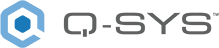Status (SPA-Qf Series)
This topic covers the Status component for SPA-Qf Series network amplifiers.
SPA-Qf Amplifier Properties
Name
The Name may contain ASCII letters 'a' through 'z' (case-insensitive), the digits '0' through '9', and the hyphen. Names cannot begin or end with a hyphen. No other symbols, punctuation characters, or blank spaces are permitted.
Note: This name must match the Hostname for the device as defined in Core Manager or Peripheral Manager.
Location
User-defined name that groups the component with other components in the same physical location – for example, "Rack 1" – or in the same organizational scheme.
Is Required
When enabled, and the device is not found on the network, the device is reported as 'Missing', which is an error condition. This is the default behavior. When disabled, and the device is not found on the network, the device is reported as 'Not Present', which is not an error condition.
Dynamically Paired
Indicates that this virtual component can be paired with the same type of hardware without changing the network ID of the hardware or the name of this component. Refer to the Q-SYS Core Manager Dynamic Pairing topic for more information. The default is 'No'.
Verbose
Available only when the Status component is selected in the Schematic.
Displays the Networking and Audio Stream details for LAN A.
Model
Select the SPA-Qf Series hardware model from the drop-down list.
Channel Configuration
Select the configuration needed for your venue. Available selections depend on the SPA-Qf Series model.
Note: The selected configuration is made available to the amplifier when you run the design. Follow the instructions on the amplifier display.
| Configuration1 | No. of Channels |
Bridging |
|---|---|---|
|
A B |
2 Channel |
|
|
A+B |
1 Channel |
A B Bridged |
|
A B C D |
4 Channel |
|
|
A+B C D |
3 Channel |
A B Bridged |
|
A+B C+D |
2 Channel |
A B Bridged, C D Bridged |
1. A space between letters = single channels. A "+" between letters = bridged channels. Channels C and D only available on the SPA-Qf 60x4.
Standalone Mode
Off – Turns Standalone Mode off.
One-to-all – Input Channel 1 is routed to all outputs.
Note: See the Standalone Mode below for details.
Graphic Properties
Label
Use the Label property to change the name of the component in the schematic. The Label property defaults to the component name. To learn more about renaming schematic elements, see Organizing Your Design.
Position
The coordinates reference a specific place in the schematic - for example,"100,100" (horizontal, vertical). 0,0 is the upper left corner of the schematic.
Fill
Sets the fill color of the component in the schematic.
Script Access Properties
Code Name
Displays the currently assign name for control access. You can use the auto-assigned name or customize it. Q-SYS will automatically check all Code Names in the design to ensure name is unique.
Script Access
Defines whether the component will be accessible by script and/or externally, or not at all. Choices include All, External, None (default), and Script.
Tip: Use Script Programmer Mode to quickly view the Script Access setting directly on the component in the design schematic without the need to disconnect from the Q-SYS Core processor.
Amplifier Status
ID
Press the ID button to flash the SPA-Qf device's front panel LEDs for 5 minutes or until you press the button again.
Status LED
This LED changes color to indicate the current status of the amplifier. See Status for the meanings of the various colors.
Status
Component status is conveyed with the Status LED and Status box, which uses both color and text to indicate the current condition:
- OK: The device is functioning normally.
- Initializing: The device is in the process of a firmware or configuration update, or the design is starting.
- Compromised: The device is functioning, but a non-fatal problem exists. Refer to the Status box for details.
- Missing: The device cannot be discovered.
- Fault: The device is malfunctioning or is not properly configured. Refer to the Status box for details.
- Unknown: This status appears during a Core reboot (for example, during a firmware update), or when a design is being uploaded to the Core and before it has started running.
- Not Present: If applicable to the device, this status appears when the device is not connected to the network and its Is Required component property is set to 'No'. This status also appears if the device component's Dynamically Paired property is set to 'Yes', pairing has not been assigned in Core Manager, and the device component's Is Required property is set to 'Yes'. See Dynamic Pairing.
Clock Offset
This text field displays the clock difference between the associated amplifier and the Master Clock. The unit of measure is indicated in the text readout.
Grandmaster
The Q-SYS Core processor running the design containing the amplifier.
Parent Port
Text box indicating the network name of the Parent port, usually the same as the Clock Grandmaster with the LAN appended.
Temperature
Indicates the current power supply unit (PSU) temperature in Centigrade.
Details
You must set Verbose to "Yes" in the unit's Properties to see this field.
Text indicates the details of any errors occurring with the amplifier. The information in this field is updated regularly and is cumulative. An item is displayed only when the value is not zero. If there are values associated with these, call Support.
|
fpga_fifo_error |
sequence_error |
|
recv_fifo_error |
xmit_task_early |
|
xmit_fifo_error |
xmit_task_late |
|
recv_dma_error |
xmit_task_error |
|
xmit_dma_error |
xmit_overrun |
|
sync_error |
clock_sync_loss |
Reset Details
Click this button to reset the information in the Details field to zero.
Audio Streams
To see both input and output Audio Streams information, you must have audio passing both directions.
Input OK
LED indicating the status of the Input Audio Stream for LAN A.
Input Details
You must set Verbose to "Yes" in the unit's Properties to see this field.
Text indicates the details of the status of the amplifier Input Audio Stream for LAN A. The information in this field is updated regularly and is displayed as running totals. An item is displayed only when the value is not zero.1
|
accept_count |
size_mismatch |
|
drop_count |
not_audio |
|
missing_count |
to_early |
|
duplicate_count |
early |
|
not_in_use |
on_time |
|
port_mismatch |
too_late |
|
check_mismatch |
very_late |
Output OK
LED indicating the status of the Output Audio Stream for LAN A.
Output Details
You must set Verbose to "Yes" in the unit's Properties to see this field.
Text indicates the details of the status of the amplifier Output Audio Stream for LAN A. The information in this field is updated regularly and is displayed as running totals. An item is displayed only when the value is not zero.1
|
accept_count |
size_mismatch |
|
drop_count |
not_audio |
|
missing_count |
to_early |
|
duplicate_count |
early |
|
not_in_use |
on_time |
|
port_mismatch |
too_late |
|
check_mismatch |
very_late |
1. Notes:
In Input and Output Audio Streams, accept_count = (early + on_time). This is OK, everything else should be zero.
The units are 16 samples, so accept_count should go up by 3000 per second.
too_early, too_late, very_late indicate clock sync problems. If Clock Offset is larger than a single digit, check the QoS configuration on the switches for the clock traffic (the highest priority DSCP). If too_late or very_late are not zero but the Clock Offset is zero or very small, check the QoS configuration on the switches for the audio traffic (the second highest priority DSCP).
missing_count could mean network problems such as bad cables. Check the CRC error counters on the switches.
CPU Status
This section is only available when the Verbose property is set to "Yes".
CPU System Status
Normally, this should be OK. If you see Compromised, it means that the % usage for CPU, RAM, or Disk has been high for a long period of time. Note that the Compromised state for CPU System Status will not affect the audio path.
CPU %
Indicates the percentage of consumed CPU resources.
RAM %
Indicates the percentage of consumed RAM resources.
Disk %
Indicates the percentage of consumed storage space – for log files, license files, etc.
| Pin Name | Value | String | Position | Pins Available |
|---|---|---|---|---|
|
Amplifier Status |
0 1 2 3 4 5 |
OK (Green) Compromised (Orange) Fault (Red) Not Present (Gray) Missing (Red) Initializing (Blue) |
– |
Output |
|
Clock Grandmaster Name |
(text) |
Output |
||
|
Clock Offset From Master |
– |
0 ms to n ms |
– |
Output |
|
Clock Parent Port Name |
(text) |
Output |
||
|
CPU System Status |
– |
OK Compromised |
– |
Output |
|
CPU Usage (%) |
0-100 |
0 to 100% |
0.0 to 1.00 |
Output |
|
Details |
(text) |
Output |
||
|
Disk Usage (%) |
0-100 |
0 to 100% |
0.0 to 1.00 |
Output |
|
Identify |
0 1 |
false true |
0 1 |
Input / Output |
|
LAN A Input Stream Details |
(text) |
Output |
||
|
LAN A Input Stream OK |
0 1 |
false true |
0 1 |
Output |
|
LAN A Output Stream Details |
(text) |
Output |
||
|
LAN A Output Stream OK |
0 1 |
false true |
0 1 |
Output |
|
RAM Usage (%) |
0-100 |
0 to 100% |
0.0 to 1.00 |
Output |
|
Reset Details |
(trigger) |
Input / Output |
||
|
Temperature |
n.n |
n.n°C | - |
Output |
Standalone Mode provides the capability to connect the inputs of an amplifier to the outputs when connection to the Core is lost. In addition you can boot the amplifier without a connection to the Core.
Two ways to engage the Standalone Mode. For either way you must enable the Standalone Mode in the Q-SYS Designer Properties for the amplifier.
- Amplifier Loses Network Connection to the Core:
- When connection to the Core is lost, audio is interrupted, and the amplifier counts down the number of seconds (15-60) specified in the amplifier's Properties in the Q-SYS design.
- After the timeout period, the inputs of the amplifier are sent directly to the outputs.
- When the connection to the Core is restored, the original audio streams are restored. There will be a short drop in audio while the amplifier is re-initialized.
- Boot the Amplifier Without a Connection to the Core
- The amplifier waits 10 seconds to determine if the connection to the Core can be made.
- The amplifier then launches the last design run if it had the Standalone Mode enabled.
- When the amplifier re-connects to the Core, the Core pushes the design to the amplifier and the original audio is restored. There is a short loss of audio while the amplifier is initialized.