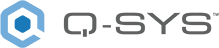GPIO (SPA-Qf Series)
This topic describes how to configure and control the General Purpose Input Output (GPIO) hardware interface for SPA-Qf Series amplifiers in Q-SYS Designer.
The GPIO Controller is used to integrate Q-SYS with custom or third-party controls. Using the GPIO, Q-SYS can control external hardware and certain aspects of Q-SYS can be controlled by external hardware.
The GPIO Interface is physical hardware, and is represented in Q-SYS Designer by the GPIO component. There are four configurable GPIO pins on the GPIO component. You can configure these pins to be Digital Inputs, Digital Outputs, or Analog Inputs. Refer to the Properties section in this topic for details.
SPA-Qf Amplifier Properties
Name
The Name may contain ASCII letters 'a' through 'z' (case-insensitive), the digits '0' through '9', and the hyphen. Names cannot begin or end with a hyphen. No other symbols, punctuation characters, or blank spaces are permitted.
Note: This name must match the Hostname for the device as defined in Core Manager or Peripheral Manager.
Location
User-defined name that groups the component with other components in the same physical location – for example, "Rack 1" – or in the same organizational scheme.
Is Required
When enabled, and the device is not found on the network, the device is reported as 'Missing', which is an error condition. This is the default behavior. When disabled, and the device is not found on the network, the device is reported as 'Not Present', which is not an error condition.
Dynamically Paired
Indicates that this virtual component can be paired with the same type of hardware without changing the network ID of the hardware or the name of this component. Refer to the Q-SYS Core Manager Dynamic Pairing topic for more information. The default is 'No'.
What you select in the Properties determines the use of that GPIO pin, unused, input, output, or clock.
GPIO Pin Selections
Digital Input (TTL 3.3V)
Analog Input (0 - 3.3V, low Z)
Digital Output (TTL 3.3V)
Model
Select the hardware model from the drop-down list.
Channel Configuration
Select the configuration needed for your venue.
Note: Eight-channel models have two sets of four channels for configuration.
- 4 Channel, A B C D
- 3 Channel, A+B C D | A B Bridged
- 2 Channel, A+B+C+D | A B Bridged C D Bridged
Channel configurations are as follows:
- Space between letters (A B C D) = single channels,
- "+" between letters (A+B) = bridged,
- no space between letters (ABCD) = parallel.
When you make your selection, then run the design, the configuration is made available to the amplifier. Follow the instructions on the amplifier display.
Standalone Mode
Off – Turns Standalone Mode off.
One-to-all – Input Channel 1 is routed to all outputs.
Note: See the Standalone Mode below for details.
Graphic Properties
Label
Use the Label property to change the name of the component in the schematic. The Label property defaults to the component name. To learn more about renaming schematic elements, see Organizing Your Design.
Position
The coordinates reference a specific place in the schematic - for example,"100,100" (horizontal, vertical). 0,0 is the upper left corner of the schematic.
Fill
Sets the fill color of the component in the schematic.
Script Access Properties
Code Name
Displays the currently assign name for control access. You can use the auto-assigned name or customize it. Q-SYS will automatically check all Code Names in the design to ensure name is unique.
Script Access
Defines whether the component will be accessible by script and/or externally, or not at all. Choices include All, External, None (default), and Script.
Tip: Use Script Programmer Mode to quickly view the Script Access setting directly on the component in the design schematic without the need to disconnect from the Q-SYS Core processor.
The Controls are displayed in GPIO Pin number order, 1 through 4, from left to right in the Control Panel. For each control the Euro-style connector pin number is listed under the GPIO pin numbers.
Digital In (Indicator)
This LED lights when there is a Digital input of 1 (3.3V TTL) present.
Analog In Volts
The knob is not controllable by the user; it is just an indicator of the voltage that is coming in to that input pin.
Digital Out
This toggle button supplies:
- 0 VDC output in the 0 / Off position and
- 3.3 VDC output in the 1 / On position.
This component does not have any Control Pins aside from all four GPIO having an Output Pin.
Standalone Mode provides the capability to connect the inputs of an amplifier to the outputs when connection to the Core is lost. In addition you can boot the amplifier without a connection to the Core.
Two ways to engage the Standalone Mode. For either way you must enable the Standalone Mode in the Q-SYS Designer Properties for the amplifier.
- Amplifier Loses Network Connection to the Core:
- When connection to the Core is lost, audio is interrupted, and the amplifier counts down the number of seconds (15-60) specified in the amplifier's Properties in the Q-SYS design.
- After the timeout period, the inputs of the amplifier are sent directly to the outputs.
- When the connection to the Core is restored, the original audio streams are restored. There will be a short drop in audio while the amplifier is re-initialized.
- Boot the Amplifier Without a Connection to the Core
- The amplifier waits 10 seconds to determine if the connection to the Core can be made.
- The amplifier then launches the last design run if it had the Standalone Mode enabled.
- When the amplifier re-connects to the Core, the Core pushes the design to the amplifier and the original audio is restored. There is a short loss of audio while the amplifier is initialized.