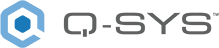Serial Port (I/O-8 Flex, DCIO/DCIO-H)
The RS-232 Serial Port component allows you to make a connection to the RS-232 connector on a I/O-8 Flex for Lua Scripting. When a connection is made, and an appropriate Lua script written, you can control and read from devices such as DVD players, recording hardware, video, lighting, and so on. Connections are made through a three-position Euro-style connector.

|
Pinout
You must check the pinout of any equipment, including the cable, to be connected to a Q-SYS serial port for input or output. Many times in serial troubleshooting, problems may be solved by inserting a "null-modem" adapter or cable to swap the TX and RX pin positions. The TX pin on one end MUST be connected to an RX pin on the other and vise-verse for data to flow properly. |
Inputs
There are no input pins available for the Serial Port component.
Outputs
Serial Port
- Connects to the Control Script, Command Buttons, and Text Controller components. These components must be configured for Serial Port input. Serial ports are represented by the following symbol ![]() , and wiring is represented by a thin black line.
, and wiring is represented by a thin black line.
The Serial Port has no unique Properties. The Properties shown when the Serial Port is selected are for the I/O-8 Flex, or the DCIO / DCIO-H component.
Graphic Properties
Label
Use the Label property to change the name of the component in the schematic. The Label property defaults to the component name. To learn more about renaming schematic elements, see Organizing Your Design.
Position
The coordinates reference a specific place in the schematic - for example,"100,100" (horizontal, vertical). 0,0 is the upper left corner of the schematic.
Fill
Sets the fill color of the component in the schematic.
Script Access Properties
Code Name
Displays the currently assign name for control access. You can use the auto-assigned name or customize it. Q-SYS will automatically check all Code Names in the design to ensure name is unique.
Script Access
Defines whether the component will be accessible by script and/or externally, or not at all. Choices include All, External, None (default), and Script.
Tip: Use Script Programmer Mode to quickly view the Script Access setting directly on the component in the design schematic without the need to disconnect from the Q-SYS Core processor.
TX Bytes
Displays a running total of the number of bytes sent.
RX Bytes
Displays a running total of the number of bytes received.
Reset
Resets both TX Bytes and RX Bytes to zero.
The available Control Pins depend on settings in Properties.
|
Pin Name |
Value |
String |
Position |
Pins Available |
|---|---|---|---|---|
|
Receive Bytes |
Text Box |
Output |
||
|
Reset |
Trigger |
Input / Output |
||
|
Transmit Bytes |
Text Box |
Output |
||