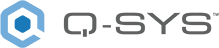Control Link
The Control Link component allows you to link controls from different designs running on Cores on the same Q-LAN or other specified network. Control linking works on a server / client basis. You can have one server, and many clients. The server and client(s) are identified by the Direction, and linked based on the Link Name given them in the components properties. You place a server Control Link in one design, and the client Control Link in the other, both configured with the same controls. The easiest way to do this is to configure one component then copy and paste into the other, making sure you change the Direction property to the correct direction. Once the two are linked, their controls are linked and follow which ever one changes. If a control has a different value in the client than the value in the server, the control in the server takes precedence.
When you initially place a Control Link in the schematic, and open the Control Panel, there are no controls. You must add the controls from the list provided in the component's properties.
Note: Emulation mode does not support Control Link.
Control Link Component Characteristics
- The Control Link component has only Control input and output, no audio inputs or outputs.
- You can create a Control Link component with the type and number of controls you want.
- Controls of the same type are in Groups. You cannot have duplicate Groups in the same Component.
- You can have up to 10 different types, or Groups, of controls.
- Each Group can have up to 256 controls (of the same type).
- Each Group can have a different number of controls.
- You can give a label to the Control Link component by selecting the component in the Schematic and simply start typing and press enter or click off of the component when you're finished. You cannot "edit" the label once it has been entered, but you can replace the label in the same way it was entered initially.
Control Characteristics
- Trigger controls are only sent from a client to the server.
- Meter controls and LEDs are only sent from the server to the client.
- Text displays are sent only from the server to the client.
- Text controls are not available.
- All other controls are peers, meaning you can adjust the control in either design and it will change in the other.
- If a control value differs when the client connects to the server, the server's value will propagate to the client.
Inputs and Outputs
Control components do not have traditional input and output pins. If a Control Pin is available for the component, an input or output will appear.
Control Pins represent the controls available in the component's Control Panel. Control Pins are used to link controls between Schematic Elements, and link to / from Control Scripts. Control Pin signal pins are represented by a  square, and the wiring is represented by a thick blue / white line.
square, and the wiring is represented by a thick blue / white line.
Control Link Properties
Link Name
The name given to the server and client Control Link components. This name is used by the server to advertise, and the client to discover over the Q-LAN network.
Direction
Identifies the Control Link component as a Server or Client.
Specify Server IP Address
When direction is set to Client, setting to Yes allows the user to define the server IP to receive from.
Server IP Address
Used to enter the specified server IP. This allows the client server relationship to communicate across other LAN connections (having differing IP scopes).
Redundant Network
Set this control to Yes if your Cores are on a redundant network, to No if they are not.
Type
Selects the type of control for the Group. See Controls for allowable values.
Initially, there is only one Group visible. When you select a Type for the first Group, a second Group is displayed, and so on until you have 10 Groups.
When you select a Type, Control Pins for each control of that Type, display below the Component in the Schematic, and below the Properties in the Control Pins Section.
Count
Selects the number of controls for the Group, from 1 to 256. Each Group can have a different Count.
Default range message
Some of the Control Types have variable ranges. See Controls for allowable values. This message gives the default range for the specific Control. If there is no range, as with a Toggle Button, there is no message.
Customize range
Specifies if you want to customize the Control's range or not.
Minimum
If you set the Customize Range to Yes, enter the minimum of the desired range.
Maximum
If you set the Customize Range to Yes, enter the maximum of the desired range.
Graphic Properties
Label
Use the Label property to change the name of the component in the schematic. The Label property defaults to the component name. To learn more about renaming schematic elements, see Organizing Your Design.
Position
The coordinates reference a specific place in the schematic - for example,"100,100" (horizontal, vertical). 0,0 is the upper left corner of the schematic.
Fill
Sets the fill color of the component in the schematic.
Script Access Properties
Code Name
Displays the currently assign name for control access. You can use the auto-assigned name or customize it. Q-SYS will automatically check all Code Names in the design to ensure name is unique.
Script Access
Defines whether the component will be accessible by script and/or externally, or not at all. Choices include All, External, None (default), and Script.
Tip: Use Script Programmer Mode to quickly view the Script Access setting directly on the component in the design schematic without the need to disconnect from the Q-SYS Core processor.
| Type | Default / Range | Custom | |
|---|---|---|---|
| Minimum |
Maximum |
||
|
Distance knob (meters) |
0 to 100 |
0 |
999 |
|
Frequency knob (Hz) |
20 to 20000 |
0.1 |
20000 |
|
Generic float knob |
0 to 1 |
-1,000,000,000 |
1,000,000,000 |
|
Generic integer knob |
0 to 1 |
-2,147,483,648 |
2,147,483,647 |
|
LED |
Off / On |
— |
— |
|
Level fader w/taper (dBFS) |
-100 to 20 |
— |
— |
|
Level knob (dBFS) |
-100 to 20 |
-100 |
100 |
|
Meter (dB) |
-100 to 20 |
— |
— |
|
Momentary button (Click, hold, release) |
Off / On |
— |
— |
|
Mute button (Toggle) |
Off / On |
— |
— |
|
Pan Knob |
-1 to 1 |
— |
— |
|
Percent knob (%) |
0 to 100 | 0 | 100 |
|
Position knob |
0 to 1 | — | — |
|
Status Display |
— | — | — |
|
Text display |
— | — | — |
|
Time knob (seconds) |
0 to 1 | 0 | 999 |
|
Toggle button |
Off / On | ||
|
<Remove > (Can only be used on the last in list) |
— | — | — |
Note: The values in the following table are taken at the default setting of the Control.