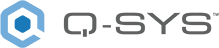Status (I/O-Core 110f)
A Q-SYS Core 110f is capable of operating simply as a peripheral I/O device. In this mode, you add the I/O-Core 110f from the Inventory, and then configure a separate Q-SYS Core processor to run your design. In Peripheral Mode, you can configure the same Mic/Line, Flex, POTS, GPIO, Serial Port, Loudspeaker Monitor, and HID components as Core Mode.
Note: USB routing via the USB Input and USB Output components is not supported in Peripheral Mode for the Core 110f. HID Keyboard, HID Media, and HID Conferencing are supported.
Use Q-SYS Core Manager to switch a Q-SYS Core 110f to I/O-Core 110f mode. For more information, see Utilities in the Core Manager Help.
Note: After switching to I/O-Core 110f mode, use Q-SYS Configurator (within Q-SYS Designer Software) to discover and configure the device within the I/O Devices category. Selecting the I/O-Core 110f opens Peripheral Manager, which you can also use to change the mode back to Core 110f mode.
I/O Core 110f Properties
Name
The Name may contain ASCII letters 'a' through 'z' (case-insensitive), the digits '0' through '9', and the hyphen. Names cannot begin or end with a hyphen. No other symbols, punctuation characters, or blank spaces are permitted.
Note: This name must match the Hostname for the device as defined in Core Manager or Peripheral Manager.
Location
User-defined name that groups the component with other components in the same physical location – for example, "Rack 1" – or in the same organizational scheme.
Is Network Redundant
Select whether the device is connected to redundant networks.
Is Required
When enabled, and the device is not found on the network, the device is reported as 'Missing', which is an error condition. This is the default behavior. When disabled, and the device is not found on the network, the device is reported as 'Not Present', which is not an error condition.
Dynamically Paired
Indicates that this virtual component can be paired with the same type of hardware without changing the network ID of the hardware or the name of this component. Refer to the Q-SYS Core Manager Dynamic Pairing topic for more information. The default is 'No'.
GPIO
(Core 110 Series models only)
This property determines whether to expose GPIO In and GPIO Out components in the Inventory tree.
- Disabled: GPIO components are not shown in the Inventory tree. Use this setting for Core 110v2, which does not include GPIO inputs and outputs.
- Enabled: (default) GPIO components are shown in the Inventory tree. Use this setting for Core 110f v1 or Core 110c, as these models include GPIO inputs and outputs.
- Optional: GPIO components are shown in the Inventory tree. However, reporting of Missing, Compromised, or Fault statuses related to the actual hardware presence of GPIO will not occur.
External USB Audio
When enabled, you can connect an external audio device to the USB input and route audio to and from that device. See External USB Audio Device In and External USB Audio Device Out.
Verbose
This property is only available when you select the I/O-510i Status component in your schematic. Select whether to expose Details (CPU statistics) and Audio Streams sections in the Status control panel.
Telephony Properties
Telephone Country
Select the country in which the telephone service resides.
Telephone Tone Output
When 'Yes' is selected, the Ring, Entry, Exit, and DTMF tones are fed to a separate output channel (Tone Output) on the POTS In component. These tones can now be routed independent of the voice audio.
Call Sync
Select whether to expose a Call Sync output pin for the POTS Controller component, which sends call states to the Call Sync component. The default is 'No'.
Network & Clocking Properties
Network Receive Buffer
Adds extra buffer time to the default maximum of 1 ms.
Additional Network Receive Buffer time is useful in (rare) cases where the network latency through the network exceeds the default maximum. Additional network latency my be introduced by sub-optimal QoS functionality, some layer-3 routing implementations, long distances or large networks.
Because the specified additional latency is added both to transfers from I/O devices to the Core and from the Core to I/O devices, the additional system latency is twice the amount of additional receive buffer selected. Total system latency based on this setting is calculated and displayed immediately below the Network Receive Buffer property.
Clock Source
Select Internal (default) or GPIO In Pin 1. The GPIO selection requires an external TTL level word clock or a GPS connection: pin 1 is signal, ground in is indicated by the ground symbol on either end of the connector. When you select GPIO In Pin 1 as the clock source, GPIO Pin 1 is no longer displayed. The clock source should be connected to pin 1 of the GPIO connector.
Clock Type
When the Clock Source is set to a GPIO pin, the Clock Type field is available: GPS (1PPS or 5PPS) or Word Clock.
Baud Rate
- For 1PPS clocks, the default baud rate is 4800.
- For 5PPS clocks, the default baud rate is 19200.
USB Bridging Properties
Refer to the USB Audio Bridge and USB Video Bridge topics.
Graphic Properties
Label
Use the Label property to change the name of the component in the schematic. The Label property defaults to the component name. To learn more about renaming schematic elements, see Organizing Your Design.
Position
The coordinates reference a specific place in the schematic - for example,"100,100" (horizontal, vertical). 0,0 is the upper left corner of the schematic.
Fill
Sets the fill color of the component in the schematic.
Script Access Properties
Code Name
Displays the currently assign name for control access. You can use the auto-assigned name or customize it. Q-SYS will automatically check all Code Names in the design to ensure name is unique.
Script Access
Defines whether the component will be accessible by script and/or externally, or not at all. Choices include All, External, None (default), and Script.
Tip: Use Script Programmer Mode to quickly view the Script Access setting directly on the component in the design schematic without the need to disconnect from the Q-SYS Core processor.
ID
Click to display the ID indicator on the I/O-Core 110f front panel, as well as flash an indicator in Q-SYS Configurator next to the associated I/O-Core 110f . The front panel shows the ID indicator for 5 minutes unless you press the ID button again.
Status
Component status is conveyed with the Status LED and Status box, which uses both color and text to indicate the current condition:
- OK: The device is functioning normally.
- Initializing: The device is in the process of a firmware or configuration update, or the design is starting.
- Compromised: The device is functioning, but a non-fatal problem exists. Refer to the Status box for details.
- Missing: The device cannot be discovered.
- Fault: The device is malfunctioning or is not properly configured. Refer to the Status box for details.
- Unknown: This status appears during a Core reboot (for example, during a firmware update), or when a design is being uploaded to the Core and before it has started running.
- Not Present: If applicable to the device, this status appears when the device is not connected to the network and its Is Required component property is set to 'No'. This status also appears if the device component's Dynamically Paired property is set to 'Yes', pairing has not been assigned in Core Manager, and the device component's Is Required property is set to 'Yes'. See Dynamic Pairing.
Clock Offset
Indicates how much of an offset exists, in microseconds, between the I/O-Core 110f and the network Grandmaster.
Grandmaster
Indicates the current clock master of the network.
Processor Temp.
The current temperature, in Celsius, of the I/O-Core 110f processor.
Chassis Temp.
The current temperature, in Celsius, of the I/O-Core 110f chassis.
Parent Port
The clock Parent Port is the device and interface name to which the I/O-Core 110f is syncing. Typically, this is the Grandmaster.
Chassis Fan
Indicates the current RPMs of the I/O-Core 110f chassis fan.
Details
This section only appears when the Verbose property is set to 'Yes', and displays any error conditions. Contact Support if you see any errors reported here. Click Reset Details to clear the information.
| Pin Name | Value | String | Position | Pins Available |
|---|---|---|---|---|
|
Chassis Fan RPM |
n |
n |
- |
Output |
|
Chassis Temperature |
n.n |
n.n°C | - |
Output |
|
Clock Grandmaster Name |
(text) |
Output |
||
|
Clock Offset From Master |
- | nus | - |
Output |
|
Clock Parent Port Name |
(text) |
Output |
||
|
Details |
(text) |
Output |
||
|
I/O-Core 110f Status |
0 1 2 3 4 5 |
OK (Green) Compromised (Orange) Fault (Red) Not Present (Gray) Missing (Red) Initializing (Blue) |
- |
Output |
|
Identify |
0 1 |
false true |
0 1 |
Input / Output |
|
Processor Temperature |
n.n |
n.n°C | - |
Output |
|
Reset Details |
0 1 |
false true |
0 1 |
Input / Output |