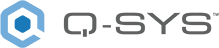Flex In (I/O-8 Flex)
The Flex Channel feature on the I/O-8 Flex provides eight audio channels that can be individually switched between line inputs and line outputs. The Flex Input Component provides the control and selection of the line-level outputs on the I/O-8 Flex. The Flex Input component converts the analog signal to digital and provides software controls before and after the convertor. Connections to a single channel are made using a three-terminal 3.5mm Euro style connector.
Note: The Flex Input and Output components are not for use with QSC DataPort amplifiers.
Input Pins
This component does not have any input pins.
Output Pins
Channel 1-8
Audio signal pins are represented by a ( ) circle, and traditional wiring is represented by a thin black line.
) circle, and traditional wiring is represented by a thin black line.
Name
The Name may contain ASCII letters 'a' through 'z' (case-insensitive), the digits '0' through '9', and the hyphen. Names cannot begin or end with a hyphen. No other symbols, punctuation characters, or blank spaces are permitted.
Note: This name must match the Hostname for the device as defined in Core Manager or Peripheral Manager.
Location
User-defined name that groups the component with other components in the same physical location – for example, "Rack 1" – or in the same organizational scheme.
Is Network Redundant
Select whether the device is connected to redundant networks.
Is Required
When enabled, and the device is not found on the network, the device is reported as 'Missing', which is an error condition. This is the default behavior. When disabled, and the device is not found on the network, the device is reported as 'Not Present', which is not an error condition.
Dynamically Paired
Indicates that this virtual component can be paired with the same type of hardware without changing the network ID of the hardware or the name of this component. Refer to the Q-SYS Core Manager Dynamic Pairing topic for more information. The default is 'No'.
External USB Audio
When enabled, you can connect an external audio device to the USB input and route audio to and from that device. See External USB Audio Device In and External USB Audio Device Out.
USB Bridging – Common Properties
These properties appear based on the USB bridging capabilities of the Q-SYS device. Refer to the USB Video Bridge and USB Audio Bridge topics to see what Q-SYS Core processors and peripherals support USB bridging.
USB Bridge Name
User-defined name given to the USB Bridge, from 1 to 24 characters. The Name may contain ASCII letters 'a' through 'z' (case-insensitive), the digits '0' through '9', and the hyphen. Names cannot begin or end with a hyphen. No other symbols, punctuation characters, or blank spaces are permitted.
Zoom Compatibility
If you are using the HID Conferencing component to control a remote computer running Zoom, set this property to 'Enabled.' Otherwise, when controlling another conferencing app such as Skype for Business, set to 'Disabled' (default). When this property is enabled, the USB Bridge Name property is disabled, and the USB Bridge automatically uses the name of the device for compatibility with Zoom's allowed device list – for example, "Q-SYS Core 110f" or "Q-SYS NV-32-H".
Tip: Enabling Zoom Compatibility may improve the user experience with macOS conferencing solutions.
USB Video Bridge
Enable the USB Video Bridge to bridge Q-SYS Mediacast streams to USB, enabling you to view Mediacast video on a connected computer. This exposes the USB Video Bridge component in the I/O-USB Bridge Inventory tree. To see what Properties are available when the USB Video Bridge is enabled, see USB Video Bridge.
USB Audio Bridge
Provides the capability of passing audio via USB. When this is set to anything except 'Disabled', you can drag the Speakerphone and/or Sound Card components from the device's Inventory tree into your design. To see what Properties are available when the USB Audio Bridge is enabled, see USB Audio Bridge.
- Disabled: (Default)
- Speakerphone (1 x 1): Provides a speakerphone with an input and output component, each having 1 audio connection.
- Sound Card (2 x 2): Provides a sound card with an input and output component, each having two (stereo) audio connections.
- Speakerphone and Sound Card: Provides one speakerphone and one sound card with the same capabilities as described above.
- Advanced – If supported, allows up to any combination of four speakerphone / sound cards.
Speakerphone Mode
This selection is available only when Speakerphone or Speakerphone and Sound Card is selected in the USB Audio Bridge property. Indicates if the Q-SYS design has Echo Canceling (EC) or Non-Echo Canceling (NEC). This information is provided to the PC or Mac operating system so it can determine whether or not to use its own echo canceling.
Graphic Properties
Label
Use the Label property to change the name of the component in the schematic. The Label property defaults to the component name. To learn more about renaming schematic elements, see Organizing Your Design.
Position
The coordinates reference a specific place in the schematic - for example,"100,100" (horizontal, vertical). 0,0 is the upper left corner of the schematic.
Fill
Sets the fill color of the component in the schematic.
Script Access Properties
Code Name
Displays the currently assign name for control access. You can use the auto-assigned name or customize it. Q-SYS will automatically check all Code Names in the design to ensure name is unique.
Script Access
Defines whether the component will be accessible by script and/or externally, or not at all. Choices include All, External, None (default), and Script.
Tip: Use Script Programmer Mode to quickly view the Script Access setting directly on the component in the design schematic without the need to disconnect from the Q-SYS Core processor.
Input / Output Tab
Flex I/O
Input (Enable)
Changes the associated channel to a Flex Input channel.
To switch back to a Flex Output channel, you must enable the channel in the Output Component.
Mic Detection
Enable (Yellow LED)
When the LED is on, the associated channel has Mic Detection enabled. When the LED is off, Mic Detection is disabled.
Good (Green LED)
When the LED is green, the mic impedance is within the set thresholds. If the thresholds are exceeded, the green LED is off
Analog
Peak Input Level (dBFS)
Meters for each channel indicating the peak analog input level. The measurement is taken after the A/D converter, but before the Digital Gain. Use this meter in conjunction with the Max Input Level to obtain an input signal as close to 0 dBFS as possible without actually clipping.
Clip
Red LED indicating if the signal is being clipped.
Clip Hold
Holds the clip indication until manually cleared.
Phantom Power
Toggle turning on and off phantom power (+48VDC) to the microphone.
Preamp Sensitivity (dBu)
The maximum analog level, coming into the Flex Input component, that can be converted without clipping. This level is typically set slightly higher than the source's output level, so that the Peak Input Level reads about 0 dBFS without actually clipping.
Varies inversely with the Preamp Gain.
Preamp Gain (dB)
The amount of Gain applied to the incoming analog signal level.
Varies inversely with the Preamp Sensitivity.
Digital
Invert
Toggle button to invert the digital output of the Flex Input component.
Mute
Mutes the output signal.
Gain (dB)
Controls the Gain of the digital output signal.
Status
Status LED
Multicolored LED indicating the status of the I/O-8 Flex In component. This LED matches the Status text field.
Status
Component status is conveyed with the Status LED and Status box, which uses both color and text to indicate the current condition:
- OK: The device is functioning normally.
- Initializing: The device is in the process of a firmware or configuration update, or the design is starting.
- Compromised: The device is functioning, but a non-fatal problem exists. Refer to the Status box for details.
- Missing: The device cannot be discovered.
- Fault: The device is malfunctioning or is not properly configured. Refer to the Status box for details.
- Unknown: This status appears during a Core reboot (for example, during a firmware update), or when a design is being uploaded to the Core and before it has started running.
- Not Present: If applicable to the device, this status appears when the device is not connected to the network and its Is Required component property is set to 'No'. This status also appears if the device component's Dynamically Paired property is set to 'Yes', pairing has not been assigned in Core Manager, and the device component's Is Required property is set to 'Yes'. See Dynamic Pairing.
Mic Detection Tab
Detection
Enable (Toggle Button)
Enables or disables Mic Detection for the associated channel. When Mic Detection is on, the impedance of the mic is measured against the set thresholds.
Good (Green LED)
When the LED is green, the mic impedance is within the set thresholds. If the thresholds are exceeded, the green LED is off.
Impedance
The measured impedance of the attached microphone.
Set Thresholds (Trigger Button)
Sets the high and low thresholds based on the mic impedance at the time the button is pushed.
Thresholds
High Impedance
Manually adjust the mic detection high impedance threshold for each channel, from none to >100kΩ (default is none).
Low Impedance
Manually adjust the mic detection low impedance threshold for each channel, from none to >100kΩ (default is none).
Each channel on the Flex Input component has the following Control Pins with the exception of the Status Control Pin.
|
Pin Name |
Value |
String |
Position |
Pins Available |
|---|---|---|---|---|
|
Channel 1-8 |
||||
|
Clip |
0 1 |
false true |
0 1 |
Output |
|
Clip Hold |
0 1 |
false true |
0 1 |
Input / Output |
|
Flex Input Enable |
1 0 |
enabled disabled |
1 0 |
Input / Output |
|
Gain |
-100 to 20 |
-100 dB to 20 dB |
0.000 to 1.00 |
Input / Output |
|
Invert |
0 1 |
normal invert |
0 1 |
Input / Output |
|
Level (dBFS) |
-100 to 20 |
-100 dB to 20 dB |
0.000 to 1.00 |
Output |
|
Mic Detection Enable (button) |
0 1 |
disabled enabled |
0 1 |
Input / Output |
|
Mic Detection Enabled (LED) |
0 1 |
no yes |
0 1 |
Output |
|
Mic Detection Good |
0 1 |
no yes |
0 1 |
Output |
|
Mic Detection High Impedance Threshold |
0 to >100001 |
--- to >100kΩ |
0 to 1.00 |
Input / Output |
|
Mic Detection Impedance |
|
|
|
Output |
|
Mic Detection Low Impedance Threshold |
0 to >100001 |
--- to >100kΩ |
0 to 1.00 |
Input / Output |
|
Mic Detection Set Thresholds |
Trigger |
Input / Output |
||
|
Mute |
0 1 |
unmute mute |
0 1 |
Input / Output |
|
Phantom Power |
0 1 |
disable enable |
0 1 |
Input / Output |
|
Preamp Gain |
0 to 72 |
0dB to 60dB |
0 to 1.00 |
Input / Output |
|
Preamp Sensitivity |
-48 to +24 |
-48dBu to +24dBu |
1.00 to 0 |
Input / Output |
|
Status |
0 1 2 3 4 |
OK (green) Compromised (orange) Fault (red) Unknown (red) Updating (blue) |
0 0.250 0.500 0.750 1.00 |
Output |