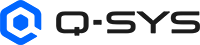Core Manager
Q-SYS Core Manager contains a set of tools for managing Q-SYS Core processors. Beginning with Q-SYS version 8.0, it replaces many of the configuration and management functions formerly found in Q-SYS Administrator and Q-SYS Configurator.
Accessing Q-SYS Core Manager
Q-SYS Core Manager is accessible from Q-SYS Designer or from a browser.
- While connected to a design running on the Core, click the Core name hyperlink under the menu bar or click Tools > Show Core Manager. (Core Manager is not accessible from Q-SYS Designer when running a design in Emulation mode.)
- You can also access Core Manager from within Q-SYS Configurator by selecting any Core running Q-SYS 8.0 or higher.
Note: Because Core Manager uses self-signed certificates, you may see a "connection is not private" or similar warning in your browser. You may safely ignore this warning.
Navigate to your Core's IP address. If you do not know the IP address, you can obtain it from the Q-SYS Core's front panel. Press the Next button until you see the IP address.
Note: If Access Control is enabled, a login username and password are required to log in to Q-SYS Core Manager. For more information, see Access Management > Users.
Q-SYS Core Manager Pages
Monitoring
Status
Provides an overview of the health of the Q-SYS system, including a list of all devices in the running design and their statuses.
Event Log
View a list of logged Core events. Easily filter by severity, category, source, and date.
Core Management
Network > Basic
View and configure how the Q-SYS Core connects to the network.
Network > Date & Time
Adjust the Q-SYS Core's date, time, and time zone.
Network > Services
Disable unused network services on a per-network adapter level. See a summary of all enabled network services and protocols.
Network > SNMP
Configure SNMP access on the Q-SYS Core processor.
Network > Certificates
Install device certificates on the Q-SYS Core processor to meet organization security requirements and allow web browsers to trust connections to the Core.
Network > 802.1X
Enable or disable 802.1X for each LAN interface to comply with network security requirements.
Network > Multicast
Configure the IP address ranges used for multicast address assignment for the Q-SYS cameras, video endpoints, and AES67 transmitters in your design.
Access Management > Users
Enable Access Control, add users, and assign user roles.
Access Management > Roles
View role permissions and create custom user roles for Core management.
Licensing
Activate, back up, and restore QSC Feature Licenses on the Q-SYS Core processor.
Files
Manage audio content stored on the Q-SYS Core processor for use by the Audio Player component, Public Address (PA) system, and Softphones in your design.
Utilities
Download the Q-SYS log file (if requested by Q-SYS Support), change the Core 510i operation mode, and reboot the Q-SYS Core processor.
Reflect
Register the Core with Q-SYS Reflect and test your Core's ability to connect to the Reflect servers.
System Management
User Control Interfaces
Manage access to the UCIs contained in your design.
Telephony > Softphones
Configure Softphone global parameters and individual Softphone parameters.
Telephony > Contacts
Create Local and LDAP contact books for use by the Contact List component, which you can then use to feed dial strings into a Softphone.
Video > Cameras
View and set properties for all Q-SYS cameras in your design.
Video > Video Endpoints
Manage network settings, image content, and EDID files for the NV Series Network Video Endpoints in your design.
Dynamic Pairing
Pair a virtual Q-SYS hardware component in your design with a matching physical hardware device on the network.