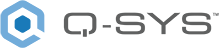Event Logger
Use the Event Logger component to place custom event messages – with a specified severity – into the Q-SYS Core's event log. Log entries can optionally include argument strings from the control pins of other design components.
- Drag the Event Logger component into your schematic.
- In the component Properties, specify the number of argument strings to use. See Properties.
- If you want to include argument strings in the log message:
- Wire a component's output control pin to an Arg input control pin on the Event Logger component.
- Repeat for additional arguments.
- Run your design.
- Double-click the Event Logger component to open the control panel.
- Configure the Log Entry (message to place in the log) and Severity. See Controls.
- Click Publish.
Your log entry and any arguments are placed in the Q-SYS Core's event log, which is viewable from the Q-SYS Core Manager > Event Log.
Inputs and Outputs
Control components do not have traditional input and output pins. If a Control Pin is available for the component, an input or output will appear.
Control Pins represent the controls available in the component's Control Panel. Control Pins are used to link controls between Schematic Elements, and link to / from Control Scripts. Control Pin signal pins are represented by a  square, and the wiring is represented by a thick blue / white line.
square, and the wiring is represented by a thick blue / white line.
In this example, a log entry containing a Gain component's current Gain value and Mute status is published to the Q-SYS Core's Event Log.
Q-SYS Designer
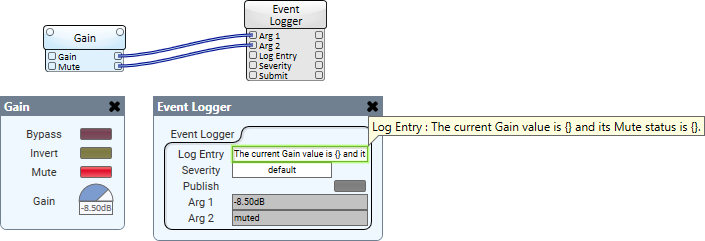
Q-SYS Core Manager > Event Log

Event Logger Properties
Arg Count
Select how many arguments to optionally include in your log entry, from 0 to 16.
Graphic Properties
Label
Use the Label property to change the name of the component in the schematic. The Label property defaults to the component name. To learn more about renaming schematic elements, see Organizing Your Design.
Position
The coordinates reference a specific place in the schematic - for example,"100,100" (horizontal, vertical). 0,0 is the upper left corner of the schematic.
Fill
Sets the fill color of the component in the schematic.
Script Access Properties
Code Name
Displays the currently assign name for control access. You can use the auto-assigned name or customize it. Q-SYS will automatically check all Code Names in the design to ensure name is unique.
Script Access
Defines whether the component will be accessible by script and/or externally, or not at all. Choices include All, External, None (default), and Script.
- None (default) - Not accessible by any script, plugin, or by Q-SYS Remote Control Protocol (QRC).
- Script - Can be accessed by scripts, such as Text Controller, Block Controllers, and plugins only.
- External - Can only be accessed by 3rd party controls systems using component commands from the Q-SYS Remote Control Protocol (QRC).
- All - No restrictions, can be accessed by 3rd party control systems via Q-SYS Remote Control Protocol (QRC), or script objects or plugin objects.
Tip: Use Script Programmer Mode to quickly view the Script Access setting directly on the component in the design schematic without the need to disconnect from the Q-SYS Core processor.
Log Entry
Type the text to appear in the log entry. Use curly braces {} to optionally insert argument strings, which are placed into the log entry in numerical order - Arg 1, Arg 2, etc. Argument values are received from connected output control pins of other components.
If your Log Entry text is:
This is my log message, which contains {}, {}, and {}.
...your message would include argument strings from Arg 1, Arg 2, and Arg 3, in that order.
Severity
Select a severity to associate with the log entry: default (normal), error, or warning.
Publish
Click to publish this log entry to the Event Log.
Arg 1 - 16
These text boxes indicate what strings are being received for each argument from connected component control pins.
|
Pin Name |
Value |
String |
Position |
Pins Available |
|---|---|---|---|---|
|
Arg n |
(text) |
Input / Output |
||
|
Log Entry |
(text) |
Input / Output |
||
|
Severity |
- |
default error warning |
- |
Input / Output |
|
Submit |
(trigger) |
Input / Output |
||