PIN Pad
The PIN Pad component can be used to create a PIN to access certain pages of a User Control Interface (UCI). Though this can be useful if your UCI contains pages in which only technicians need access, it is not the only purpose. Think of the PIN Pad component as a trigger. Once the PIN is entered correctly, it will trigger another action. Someone who does not know the PIN Pad code will not be able to get past the welcome screen.
You must be in the Run Mode or Emulate Mode to use PIN Pad features.
Inputs and Outputs
Control components do not have traditional input and output pins. If a Control Pin is available for the component, an input or output will appear.
Control Pins represent the controls available in the component's Control Panel. Control Pins are used to link controls between Schematic Elements, and link to / from Control Scripts. Control Pin signal pins are represented by a  square, and the wiring is represented by a thick blue / white line.
square, and the wiring is represented by a thick blue / white line.
In this example, we have three layers programed on our UCI. Each correct PIN passcode entry will show a different layer of the UCI. If guessed incorrectly, that portion of the UCI remains unseen.
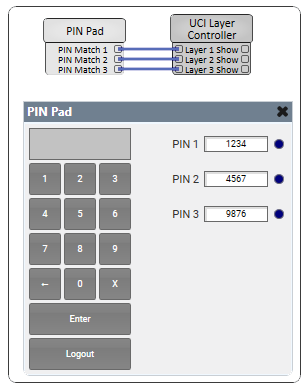
Tip: For additional properties that are not listed, refer to the Properties Panel help topic for more information.
PIN Pad Properties
PIN Count
User-defined number of PINs. You can choose between 0 and 16.
PIN Pad Entry Box
This box displays the asterisk (*) symbol as you type the PIN.
PIN 1-16
You can set up to 16 different PINs. Each PIN will be displayed on the right side.
LED Indicator
When the correct PIN is entered, the LED will illuminate.
Set Admin PIN
Type in the passcode you want to use for each PIN available.
PIN Pad 1 - 0
Use the numbers on the number pad to type in the correct PIN to unlock the UCI page.
← (Backspace)
In the event something was typed incorrectly, the Backspace button will delete the most recent number that was typed. You can press this button as many times as needed to clear the erroneous entry.
X (Clear)
The Clear button will wipe out the entire entry.
Log Out
This logs out the user and clears the trigger.
pp = Component.New("PP")
pp.pin_match_0.EventHandler = function(ctl)
Uci.SetLayerVisibility("Page 1", "USER1", ctl.Boolean, "fade")
end
pp.pin_match_1.EventHandler = function(ctl)
Uci.SetLayerVisibility("Page 1", "USER2", ctl.Boolean, "fade")
end
pp.pin_match_2.EventHandler = function(ctl)
Uci.SetLayerVisibility("Page 1", "USER3", ctl.Boolean, "fade")
end
timeout = 1
count = 1
function set_enabled(en)
for k,v in pairs(pp) do
v.IsDisabled = not en
end
if en then
Controls.Control_1.IsInvisible = true
else
Controls.Control_1.IsInvisible = false
end
end
pp.pin_mismatched.EventHandler = function()
set_enabled(false)
Timer.CallAfter( function() set_enabled(true) end, timeout )
Controls.Control_1.String = string.format("BAD CHOICE #%i", count)
count = count + 1
timeout = timeout * 2
end
pp.pin_matched.EventHandler = function()
timeout = 1
count = 1
end
Uci.SetLayerVisibility("Page 1", "USER1", false)
Uci.SetLayerVisibility("Page 1", "USER2", false)
Uci.SetLayerVisibility("Page 1", "USER3", false)
Controls.Control_1.IsInvisible = true| Pin Name | Value | String | Position | Pins Available |
|---|---|---|---|---|
|
PIN |
||||
|
1-n |
(text) |
Input / Output |
||
|
PIN Match |
||||
|
1-n |
0 1 |
false true |
0 1 |
Output |
|
PIN Pad |
||||
|
0 |
trigger |
Input / Output |
||
|
1 |
trigger |
Input / Output |
||
|
2 |
trigger |
Input / Output |
||
|
3 |
trigger |
Input / Output |
||
|
4 |
trigger |
Input / Output |
||
|
5 |
trigger |
Input / Output |
||
|
6 |
trigger |
Input / Output |
||
|
7 |
trigger |
Input / Output |
||
|
8 |
trigger |
Input / Output |
||
|
9 |
trigger |
Input / Output |
||
|
Backspace |
trigger |
Input / Output |
||
|
Clear |
trigger |
Input / Output |
||
|
Enter |
trigger |
Input / Output |
||
|
Logout |
trigger |
Input / Output |
||
|
PIN |
N / A | Text field | N / A |
Output |
|
PIN Matched |
0 1 |
false true |
0 1 |
Input / Output |
|
PIN Mismatched |
0 1 |
false true |
0 1 |
Input / Output |
