FIR Custom Filter
Q-SYS provides the capability of loading your filter design results into the FIR (Finite Impulse Response) Custom Filter, giving you explicit control over the phase and magnitude response of the Custom FIR filter.
You set the size of the FIR filter, in the component properties, by specifying the number of coefficients. If the FIR Filter component has more coefficients defined than what is contained in the loaded file, Q-SYS assigns zeros to missing coefficients. If there are more coefficients in the file than defined in the design, Q-SYS discards the extra coefficients.
You can load a custom FIR coefficients file at runtime. Typically, a FIR filter is designed using filter design software that computes the coefficients. After you design the filter, you export the coefficients to a .csv (comma separated value) or .wav file. This file is then loaded at runtime by clicking Load Coefficients - see Controls. The file containing the coefficients is a row of values, separated by commas, representing time from left to right.
Note: Ensure that the Coefficient Count equals the number of coefficients (FIR taps) in your FIR coefficients file. See Properties.
Note: The number of signal pins is variable and set in the component's Type Property.
Input Pins
Input
Audio signal pins are represented by a  circle, and traditional wiring is represented by a thin black line.
circle, and traditional wiring is represented by a thin black line.
By default, the FIR Custom Filter component is set to a Mono channel, which provides one input. Additionally, you can set the Properties to allow for Stereo, which gives you two inputs; or you can choose Multi-Channel, which will allow you to choose between 2 and 256 inputs.
Output Pins
Output
Audio signal pins are represented by a  circle, and traditional wiring is represented by a thin black line.
circle, and traditional wiring is represented by a thin black line.
By default, the FIR Custom Filter component is set to a Mono channel, which provides one output. Additionally, you can set the Properties to allow for Stereo, which gives you two outputs; or you can choose Multi-Channel, which will allow you to choose between 2 and 256 outputs.
Tip: For additional properties that are not listed, refer to the Properties Panel help topic for more information.
FIR Custom Filter Properties
Coefficient Count
Determines the number of coefficients for the FIR filter. The quantity defined here must match the number of coefficients contained in the .wav or .csv file loaded at runtime. You can choose between 4 and 16,384.
Channels
Type
Sets the type of Channel input and output. You can choose from Mono, Stereo, or Multi-channel. When Multi-channel Type is selected, you can select from 2 to 256 channels.
Count
Only available when Multi-channel is selected, you can select from 2 to 256 channels.
Response Panel
Enabled
If enabled, you will have access to the Response Graph in Controls.
Size
You can choose to view the Response Graph in Small, Medium, or Large scale within the Controls.
Response
Response Graph
The scales for the Response Graph vary depending on the measurement method you select.
The vertical line of the crosshair cursor provides a readout of its position on the X axis scale.
The vertical movement of the horizontal crosshair follows the magnitude or amplitude of the signal.
Magnitude
Measures the magnitude of the input signal over the audio frequency range. Represented by the blue line.
Magnitude / Phase
Same as the Magnitude selection but with the addition of a phase line.
Impulse
Measures amplitude (Y axis) vs. time in milliseconds (X axis) of the impulse response.
Load Coefficients
Opens a standard Windows "Open" dialog box where you can navigate to, and open either a .csv or .wav file containing the coefficients defining the filter.
Master
Bypass
Bypasses all phase and magnitude response of the Custom FIR filter.
|
Pin Name |
Value |
String |
Position |
Pins Available |
|---|---|---|---|---|
|
Master: Bypass |
0 1 |
no bypassed |
0 1 |
Input / Output |
|
JSON1 |
(text) |
Input / Output |
||
Expected JSON is a JSON array of floats for the filter values.
Schematic Example
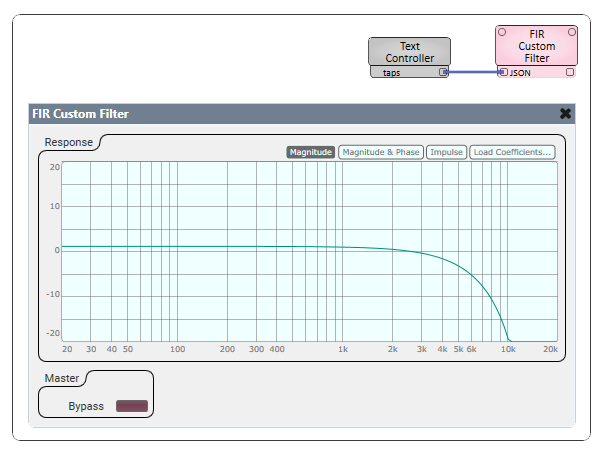
Script Example
require("json")
taps_json = json.encode( { 0.019103115507295647, 0.08978343604891695,
0.1932546034443056, 0.27616188977139156,
0.27616188977139156, 0.1932546034443056,
0.08978343604891695, 0.019103115507295647 } )
print( taps_json )
Controls["taps"].String = taps_jsonDebug Output
2023-03-08T17:22:24.226 Starting Script 2023-03-08T17:22:24.227 [0.019103115507296,0.089783436048917,0.19325460344431,0.27616188977139,0.27616188977139,0.19325460344431,0.089783436048917,0.019103115507296]
