Domains
In the Q-SYS Reflect hierarchy, a Domain typically represents a physical location within an Organization. For example, hotel chains and restaurant chains have multiple locations, and each one of these could be a Domain within Q-SYS Reflect. Domains contain one or more Systems.
The Domains page provides a list of all Domains to which you have access, including Domains across multiple Organizations. Click a Domain name to see the Systems within it.
Note: Refer to the Overview topic to understand the relationship between Organizations, Domains, Systems, and Peripherals.
Creating a Domain
Domains are created from the Organizations page. To learn how to create a new Domain, see Organizations.
Domain Views
You can view domains using Cards View (the default view) or Table View:
- Click
 to enable Cards View. This view provides a more visual way of seeing the Systems status for each Domain.
to enable Cards View. This view provides a more visual way of seeing the Systems status for each Domain. - Click
 to enable Table View.
to enable Table View.
Domain Information
For each Domain, the following data is provided. If any Domains are reporting Systems in a Fault, Warning, or Offline status, select the Domain to investigate the list of Systems and their statuses.
- Your Role: Your current Domain membership role, Manager or Member. For more information, see Reflect Users and Roles.
- Systems: The total number of Systems associated with the Domain, as well as the number within each status category:
 OK
OKThe number of Systems within the Domain that are currently reporting an OK, or normal, status.
 Faults
FaultsThe number of Systems within the Domain that are currently reporting a Fault status – for example, a missing inventory component. Note that if a Domain is reporting a System in Fault status, it is also possible for that System to be reporting Warnings as well. (Faults have a higher priority for reporting purposes.) Select the Domain to investigate the list of Systems and their statuses.
 Warnings
WarningsThe number of Systems within the Domain that are currently reporting a Warning status – for example, an inventory component configured for network redundancy with no LAN B connection.
 Offline
OfflineThe number of Systems within the Domain that are currently not communicating with Q-SYS Reflect.
 Paused
PausedThe number of Systems within the Domain whose reporting to the Alerts table has been paused. For more information, see Systems.
Quick Status View
This option enables you to easily access comprehensive information about various statuses. You can access it through both the card and table views.
Domain View - Cards View: This is the default view in Q-SYS Reflect.
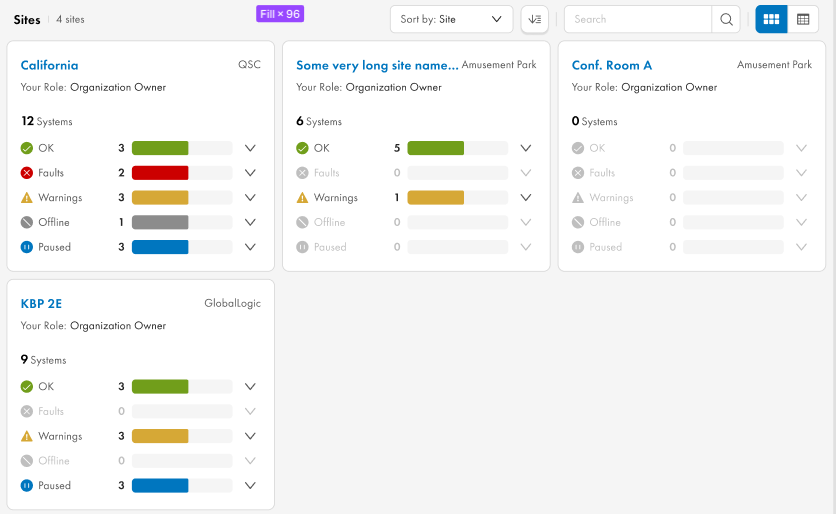
Domain View - Table View: You can choose this view in Q-SYS Reflect by selecting the Table View icon ![]() .
.
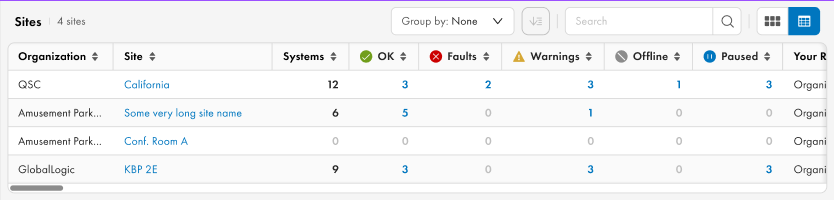
Quick Status Drop-down Lists
Depending on the status, the drop-down can be displayed in one of two ways: a flat list or an expandable list.
- The flat list belongs to the next statuses: ‘OK’, ‘Offline’, and ‘Paused’.
- The expandable list belongs to the ‘Faults’ and ‘Warnings’ statuses.
Flat Lists
A flat drop-down list contains item elements that display both the system name and system status.
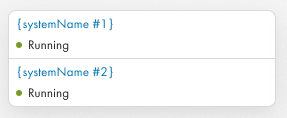
Expandable Lists
An expandable drop-down list contains item elements that display both the system name and system status. In addition, each item can be expanded to reveal more information about 'Devices' and 'Messages.'
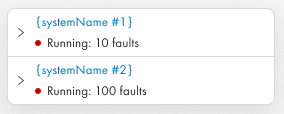
Device Information
In the 'Devices' tab, you can find the first 5 devices from the Inventory that have fault or warning statuses. Each devie will be listed along with its current status and name for easy identfication.
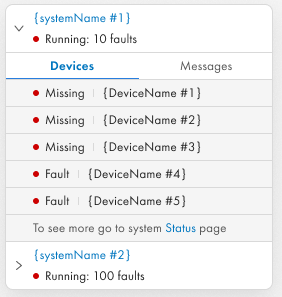
Messages Information
In the 'Messages' tab, you can view the last 5 fault or warning messages related to devices experiencing issues.
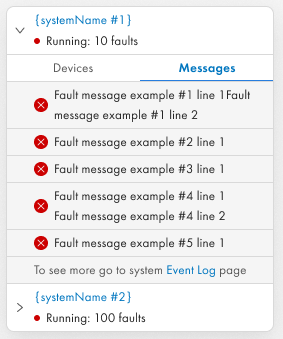
Live Updates
Live updates are unavailable in the current quick status view. To see updated content, the drop-down must be closed and reopened.
Similarly, to update data within an expanded item, you will need to collapse and expand it again.
